6.5. Program Appearance
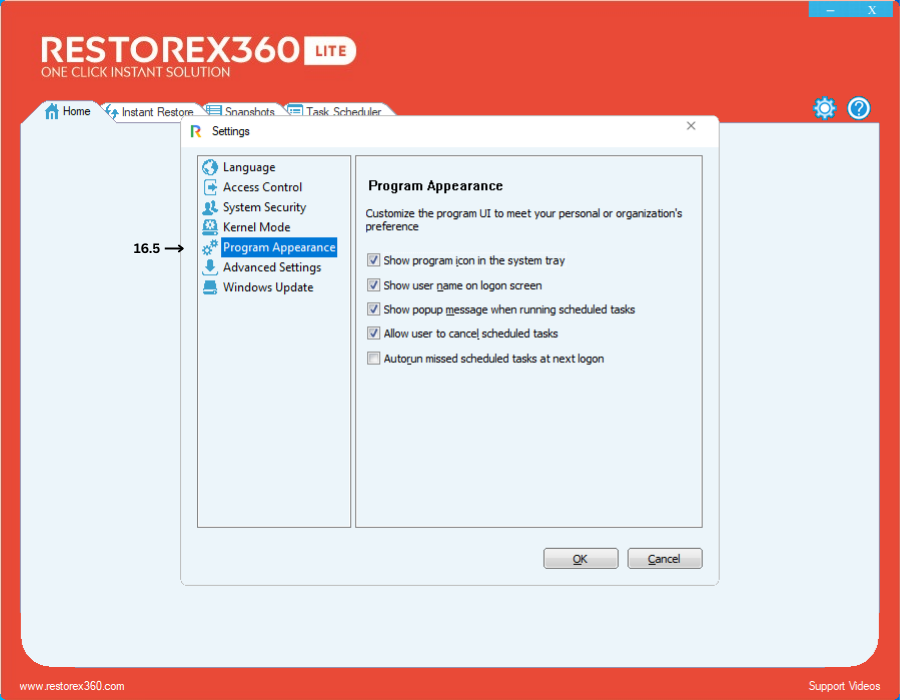
16.5 Program Appearance
Customize the RestoreX360 user interface (UI) and behavior to suit your personal preferences or your organization’s requirements. The following options allow you to tailor how the program interacts with you and the system:
1. Show program icon in the system tray
Displays the RestoreX360 icon in the system tray area (near the clock). This provides quick access to the program and its features without needing to open the full interface.
2. Show user name on logon screen
Displays the current user’s name on the Windows logon screen, helping users identify the active account quickly when multiple profiles exist.
3. Show popup message when running scheduled tasks
Displays notifications when scheduled backup or recovery tasks begin execution. This keeps users informed about system activities and progress.
4. Allow user to cancel scheduled tasks
Grants users the ability to interrupt or cancel any ongoing scheduled tasks, providing greater control over system operations during active sessions.
5. Autorun missed scheduled tasks at next logon
Automatically runs any scheduled tasks that were missed (for example, due to the system being off) the next time the user logs into Windows. This ensures that critical backups or maintenance are not skipped.