1.8. Uninstalling RestoreX360 from Windows
Uninstalling RestoreX360 Lite from Windows
You can uninstall RestoreX360 Lite Pro using one of the following methods provided by Windows:
Option 1:
-
Go to Control Panel > Programs and Features
-
Locate and select RestoreX360 Lite, then click Uninstall
(For Windows 10/11: Go to Settings > Apps > Apps & Features, find RestoreX360 Lite, and select Uninstall)
Option 2:
-
Navigate to Start Menu > All Programs > RestoreX360 Lite Professional
-
Click on Uninstall
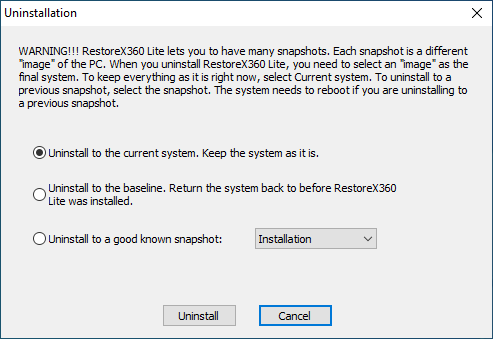
Uninstallation Process
During the uninstallation, you will be prompted to select a snapshot that the system will revert to after RestoreX360 Lite is removed. You can choose to:
-
Keep the current system state and dataor
-
Revert the system to a previous snapshot
⚠️ The snapshot you select will become the final state of your PC after the uninstallation is complete.
⚠️ Important Tip
If you are experiencing issues with your computer, do not uninstall RestoreX360 Lite immediately. Instead, try restoring your system to a previous snapshot, as this may resolve the problem.
If you're unable to access either the RestoreX360 Lite Application Console or the Subsystem Console, please contact UQuick Technologies India Limited Technical Support before attempting to uninstall the software.