6.5. Advanced Settings
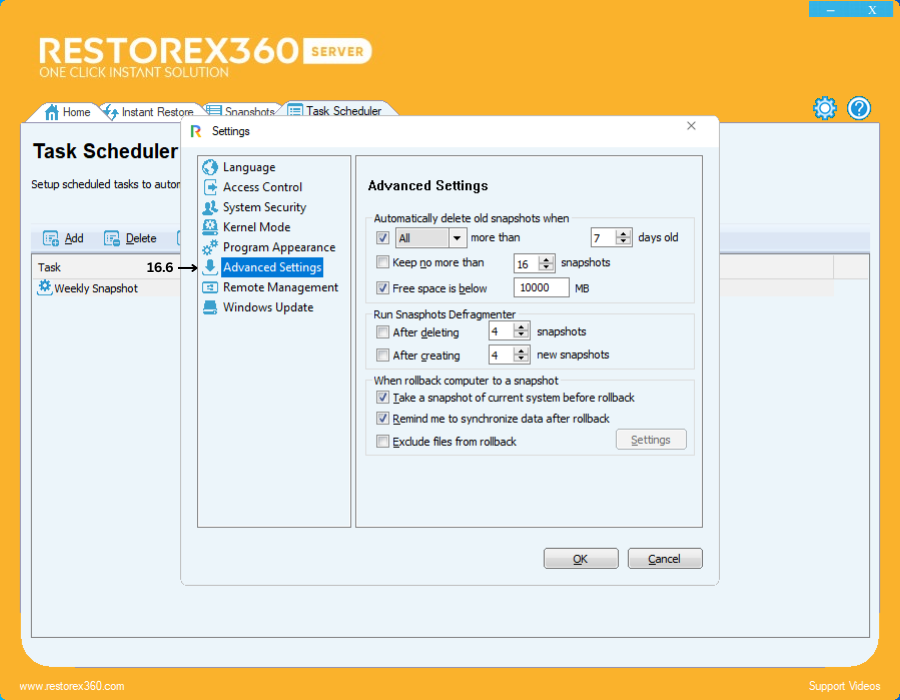
16.6 Advanced Settings
The Advanced Settings section allows you to fine-tune RestoreX360’s snapshot management and system rollback behavior to optimize performance, storage utilization, and data integrity according to your specific needs.
1. Automatically delete old snapshots when all are more than 7 days old
By default, snapshots older than 7 days are automatically deleted to free up disk space and keep your snapshot repository manageable. The retention period can be adjusted up to a maximum of 120 days to align with your backup strategy and storage capacity.
2. Limit the number of snapshots to a minimum of 16
To prevent excessive disk usage, RestoreX360 maintains no more than 16 snapshots by default. When this limit is reached, the oldest snapshots are removed as new ones are created. You can customize this limit up to a maximum capacity of 255 snapshots, depending on your available storage and recovery requirements.
3. Trigger cleanup when free space falls below 10,000 MB (10 GB)
RestoreX360 continuously monitors available disk space and initiates space-saving operations when free space drops below the default threshold of 10 GB. This value is configurable to match your system’s storage capacity and usage patterns, helping to prevent system slowdowns or failures caused by low disk space.
4. Run Snapshots Defragmenter
Defragmenting snapshot data optimizes storage layout, improving performance and recovery speed:
a. Automatically run the defragmenter after deleting 4 snapshots to reclaim fragmented space.
b. Automatically run the defragmenter after creating 4 new snapshots to maintain efficient data organization.
Note: The maximum number of snapshots after which defragmentation will run is 100 snapshots.
5. Settings when rolling back the computer to a snapshot
Customize system behavior during rollback operations to safeguard data and maintain consistency:
a. Take a snapshot of the current system before rollback – Creates a restore point of your current system state, allowing you to revert if necessary after the rollback.
b. Remind me to synchronize data after rollback – Prompts you to synchronize important files or settings post-rollback to avoid data loss or inconsistencies.
c. Exclude files from rollback – Lets you specify files, folders, or entire drives to exclude from rollback operations. You can manage these exclusions via the settings menu, adding or removing items as needed to ensure critical data remains unaffected during system restoration.