5.3. Defrag Snapshots - Task Scheduler
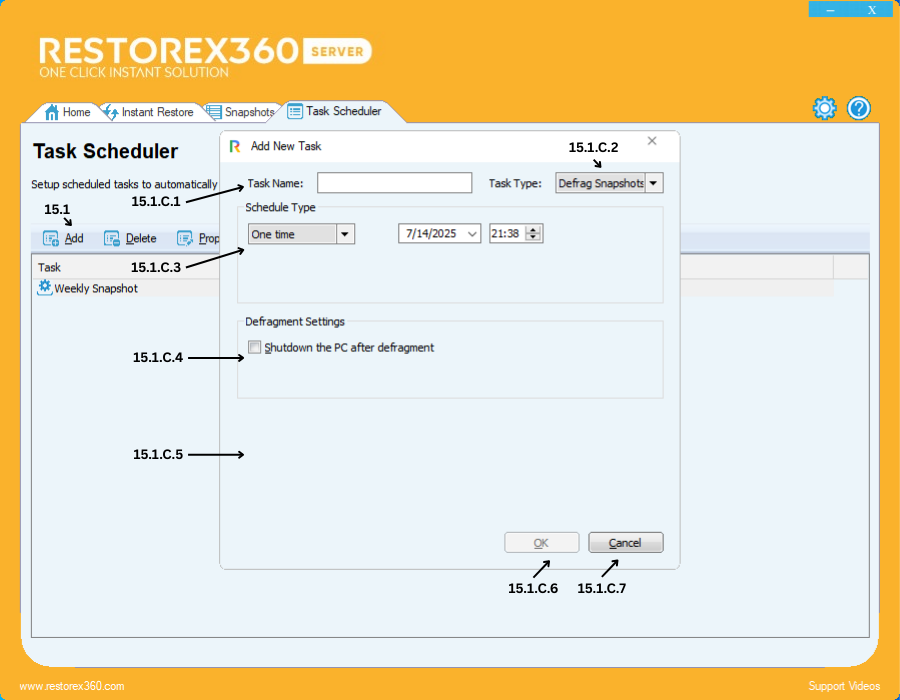
15.1.C Creating a Defrag Snapshots
15.1.C.1 Task Name
Enter a name for the task you wish to create.
15.1.B.2 Task Type
Select the type of task from the following options:
-
Defrag Snapshots
15.1.C.3: Schedule Type – One Time
Use this option to schedule a one-time task at a specific date and time.
Steps:
1. Choose "One Time" from the Schedule Type options.
2. Select the Date on which you want the task to execute.
3. Set the Time in 24-hour format (e.g., 01:00 for 23:00 PM).
💡 Tip: This is ideal when you want to run Defrag Snapshots only once - for example, before installing a major system update or making significant changes to the system.
15.1.C.4: Defrag Settings – Shutdown After Defragmentation
Enable this option if you want the system to automatically shut down the PC after the defragmentation process is complete.
💡 This is useful when scheduling defragmentation during non-working hours or at night, so the system powers off automatically once the task is done.
15.1.C.5 - Blank
15.1.C.6 Confirm Task Creation
After entering all details and selecting options, click OK to create the task.
15.1.C.7 Cancel Task Creation
To cancel and close the dialog without saving, click Cancel.
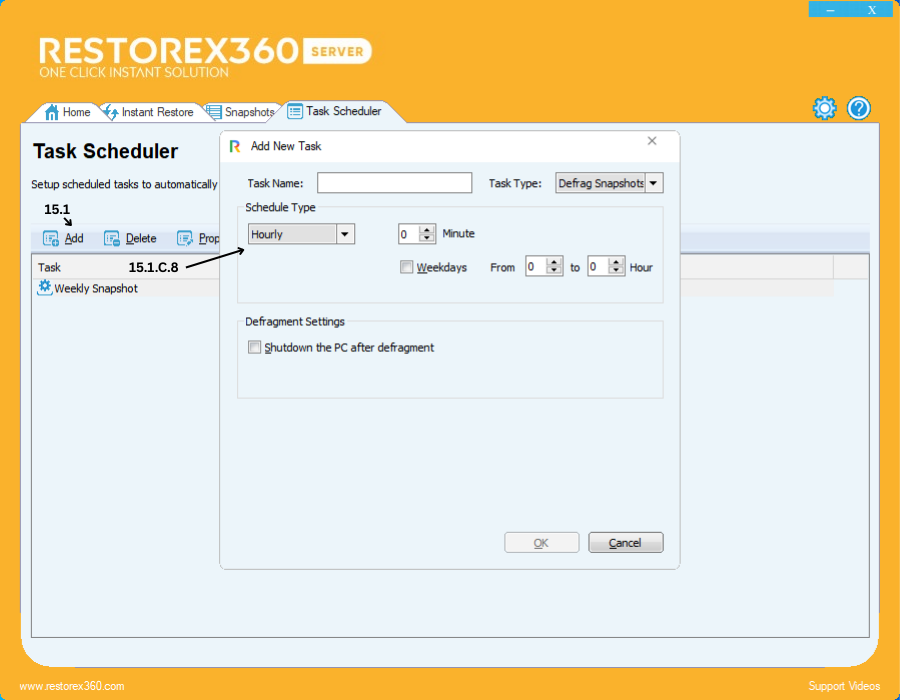
15.1.C.8: Schedule Defrag Snapshots - Hourly
You can configure the system to Defrag Snapshots the computer every hour using the following steps:
1. Select "Hourly" as the schedule type.
2. Set the Minute value (from 0 to 59) to define when within the hour the Defrag Snapshots should occur.
3. (Optional) To apply this schedule only on weekends, enable the "Weekend" option.
4. Set the Hour Range by typing a value between 1 to 23 hours, depending on how frequently you want the Defrag Snapshots to happen within a day.
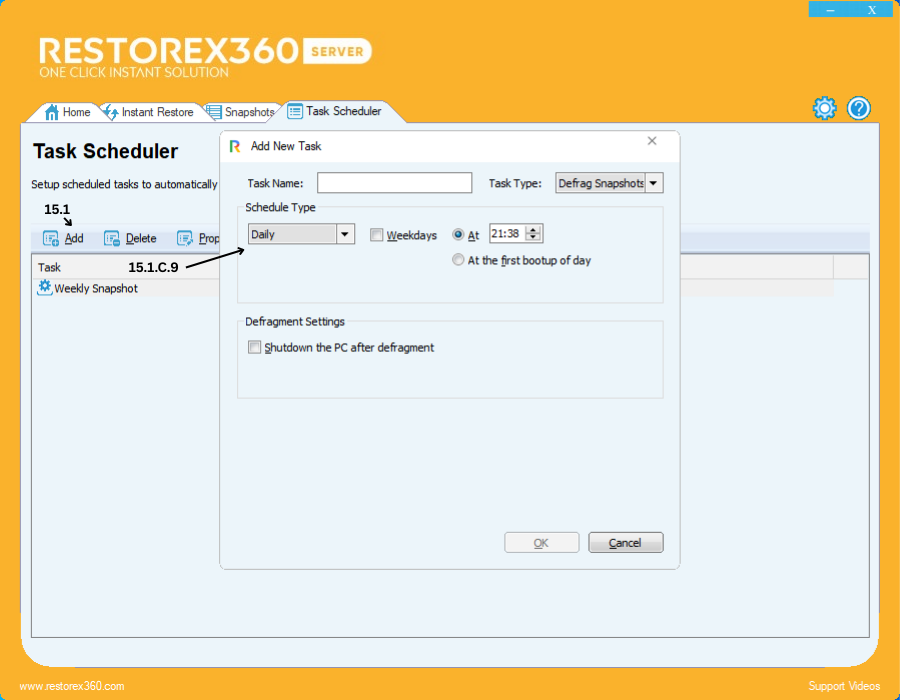
15.1.C.9: Schedule Type – Daily
You can schedule your PC to Defrag Snapshots on a daily basis by following these steps:
1. Select "Daily" as the schedule type if you want the Defrag Snapshots to occur every day.
-
To apply the Defrag Snapshots only on weekends, enable the "Weekend" option.2. Set the Time for the Defrag Snapshots.
-
Time should be configured in a 24-hour format (e.g., 14:00 it means 2:00 PM).3. (Optional) If you want the defrag snapshots to occur automatically when you start your PC each day, select the option "At the first bootup of the day."
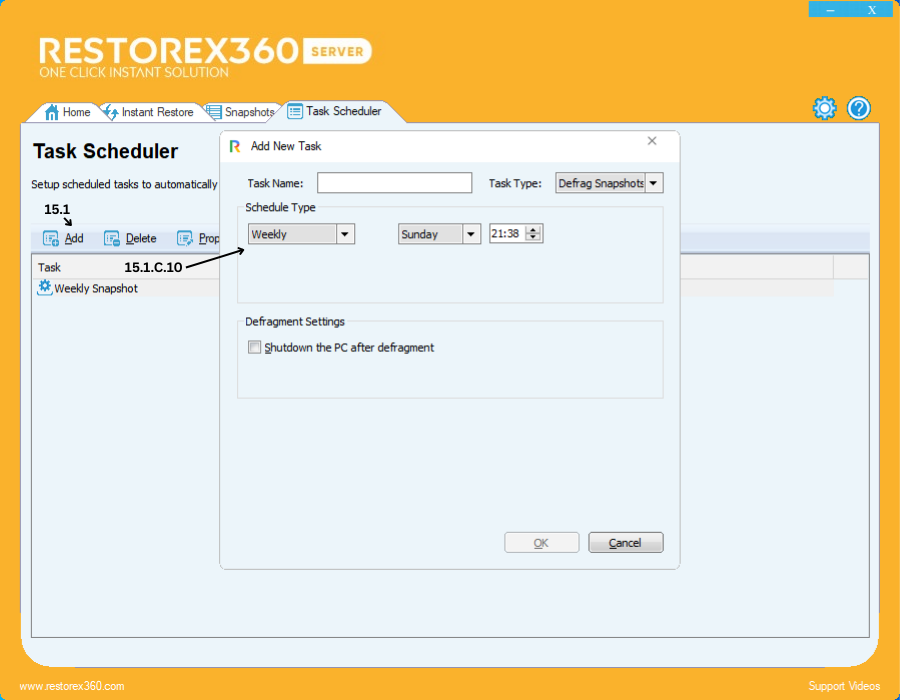
15.1.C.10: Schedule Type – Weekly
You can schedule your PC to defrag snapshots on specific days of the week by following these steps:
1. Select "Weekly" as the schedule type if you want the defrag snapshot to occur on a weekly basis.
2. Choose the Day (s) of the week you want the defrag snapshot to happen (e.g., Monday, Tuesday, etc.).
3. Set the Time for the new snapshot in a 24-hour format (e.g., 23:00 means 11:00 PM).
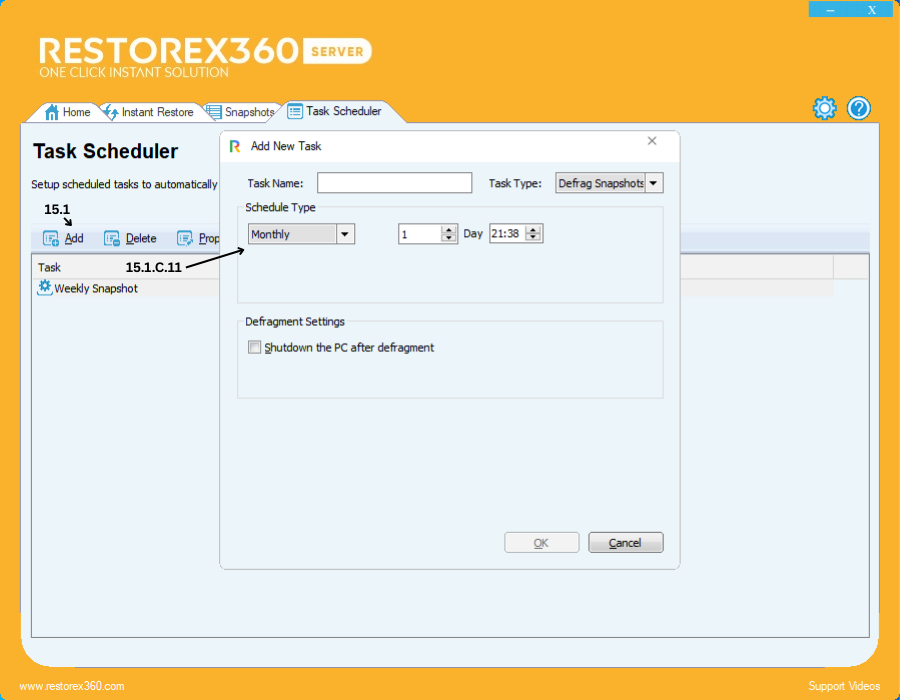
15.1.C.11: Schedule Type – Monthly
You can schedule your PC to defrag snapshot on specific days of the month using the following steps:
1. Select "Monthly" as the schedule type if you want the defrag snapshot to occur every month.
2. Choose the Day(s) of the month (from 1 to 31) on which the defrag snapshot should take place.
3. Set the Time for the new snapshot in a 24-hour format (e.g., 15:00 for 3:00 PM).
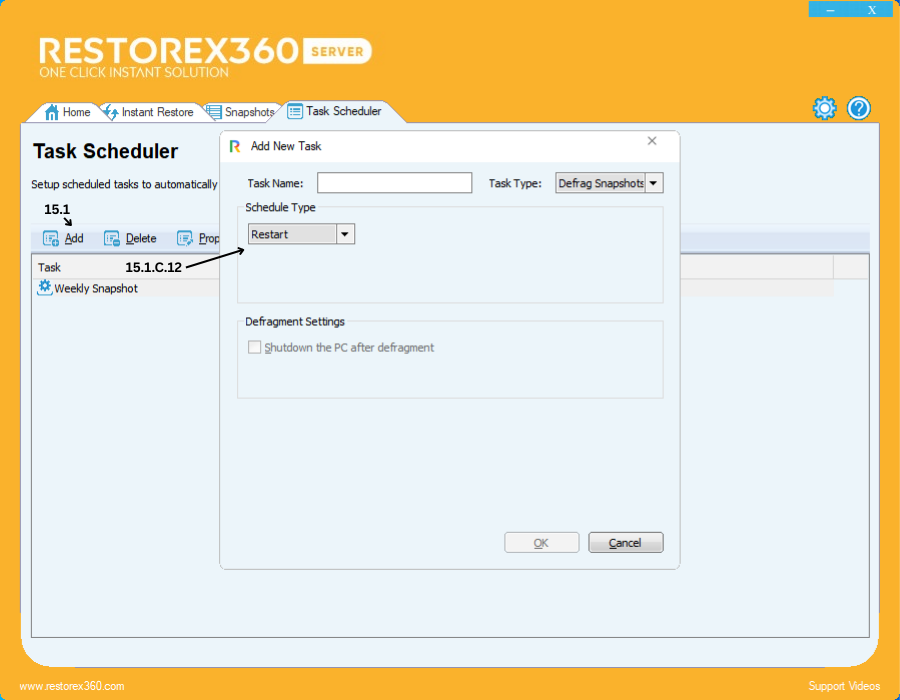
15.1.C.12: Schedule Type – Restart
You can configure the defrag snapshot to trigger on every system restart using the following steps:
1. Select "Restart" as the schedule type if you want the PC to defrag snapshot every time it restarts.
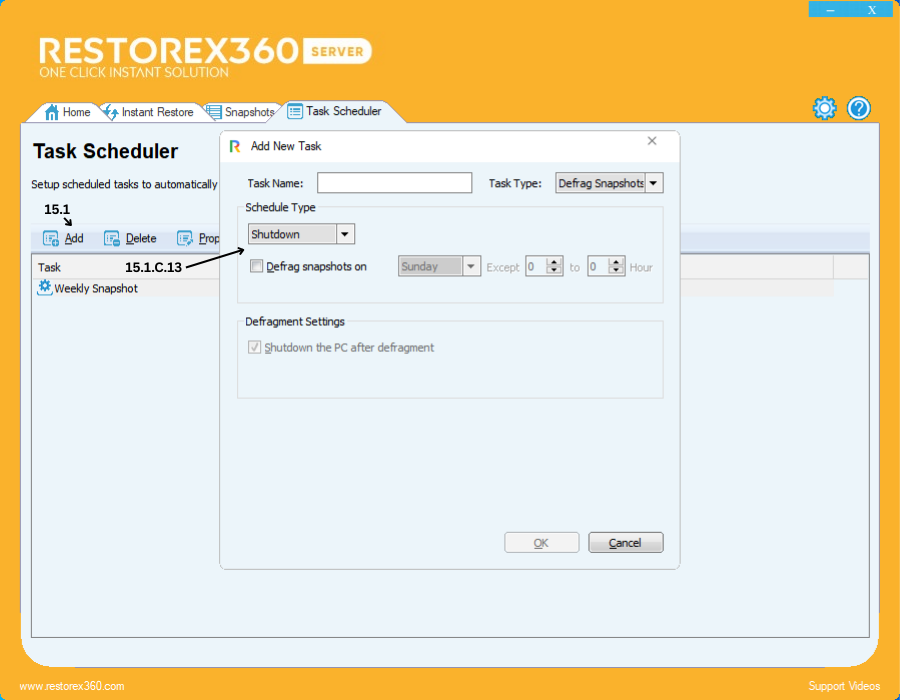
15.1.C.13: Schedule Type – Shutdown
You can configure the system to automatically run Defrag Snapshots at every system shutdown using the following settings:
Steps:
1. Select "Shutdown" as the schedule type.
2. (Optional) To perform a weekly Defrag Snapshot, enable the option:
-
"Defrag Snapshot on" and choose the weekend day (e.g., Sunday).
-
Set the time in 24-hour format (e.g., 15 means 3:00 PM).3. In Defragment Settings, if you want the system to automatically shut down after defragmentation is complete, enable the option:
-
"Shutdown the PC after defragment."4. Once configured, the system will automatically perform Defrag Snapshots at every shutdown based on your selected schedule.
💡 This setup helps maintain optimal snapshot performance without interrupting your daily usage.