5.2. New Snapshots - Task Scheduler
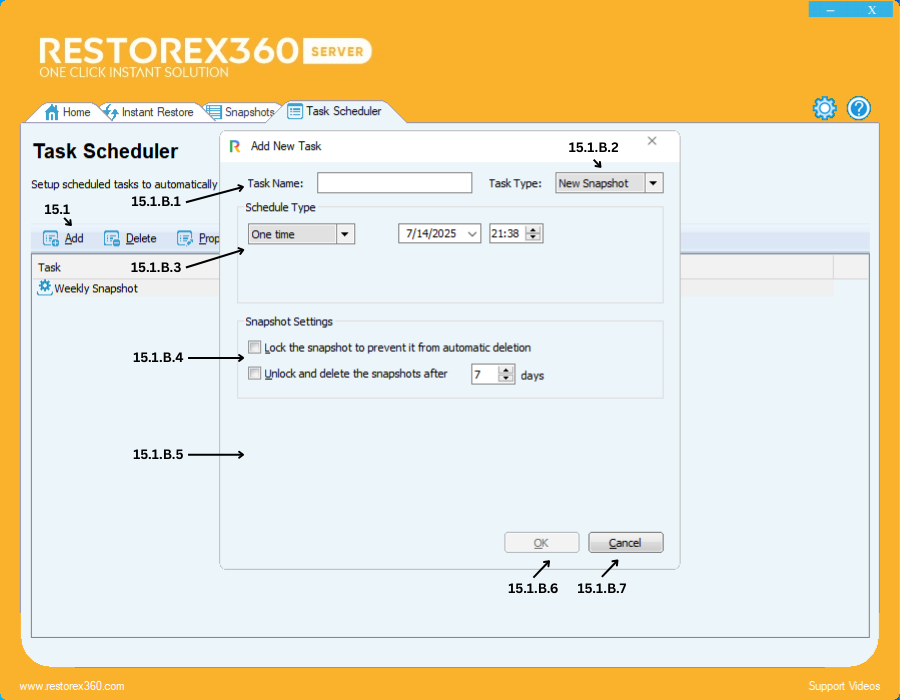
15.1.B Creating a New Snapshot
15.1.B.1 Task Name
Enter a name for the task you wish to create.
15.1.B.2 Task Type
Select the type of task from the following options:
-
New Snapshot
15.1.B.3: Schedule Type – One Time
Use this option to schedule a one-time task at a specific date and time.
Steps:
1. Choose "One Time" from the Schedule Type options.
2. Select the Date on which you want the task to execute.
3. Set the Time in 24-hour format (e.g., 01:00 for 23:00 PM).
💡 This is useful when you want to run a new snapshot only once, such as before installing a critical update or performing a specific system change.
15.1.B.4: Snapshot Settings – Lock and Retention Policy
Configure how long a snapshot should be retained and whether it should be protected from automatic deletion.
Lock Snapshot:
-
Enable this option to lock the snapshot, which prevents it from being automatically deleted by the system.
-
This is useful for protecting critical system states or configurations.
Unlock and Auto-Delete:
-
By default, the snapshot is set to unlock and delete automatically after 7 days.
-
You can customize the retention period to any value up to a maximum of 120 days.
💡 Example: If you want the snapshot to stay for a month, set it to 30 days. After that, it will be automatically deleted unless locked.
15.1.B.5 - Blank
15.1.B.6 Confirm Task Creation
After entering all details and selecting options, click OK to create the task.
15.1.B.7 Cancel Task Creation
To cancel and close the dialog without saving, click Cancel.
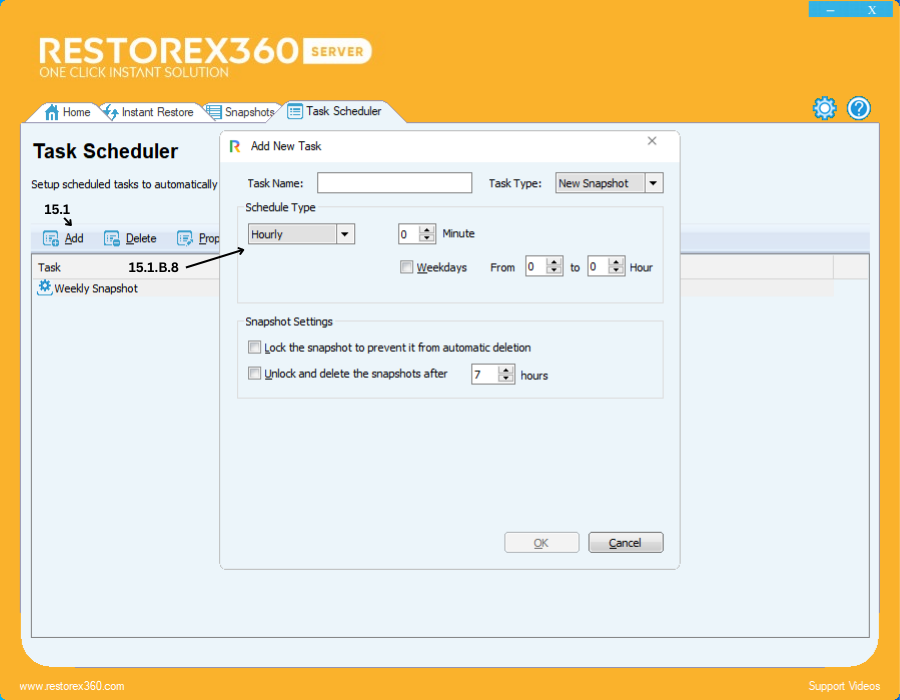
15.1.B.8: Schedule New Snapshot - Hourly
You can configure the system to new snapshot the computer every hour using the following steps:
1. Select "Hourly" as the schedule type.
2. Set the Minute value (from 0 to 59) to define when within the hour the new snapshot should occur.
3. (Optional) To apply this schedule only on weekends, enable the "Weekend" option.
4. Set the Hour Range by typing a value between 1 to 23 hours, depending on how frequently you want the new snapshot to happen within a day.
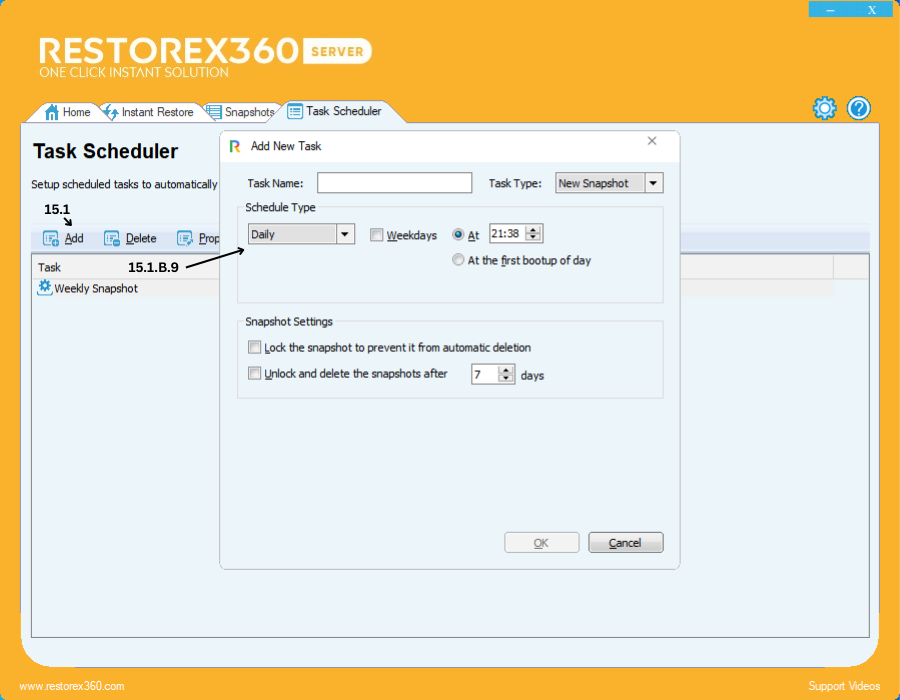
15.1.B.9: Schedule Type – Daily
You can schedule your PC to new snapshot on a daily basis by following these steps:
1. Select "Daily" as the schedule type if you want the new snapshot to occur every day.
-
To apply the new snapshot only on weekends, enable the "Weekend" option.2. Set the Time for the new snapshot.
-
Time should be configured in a 24-hour format (e.g., 14:00 it means 2:00 PM).3. (Optional) If you want the new snapshot to occur automatically when you start your PC each day, select the option "At the first bootup of the day."
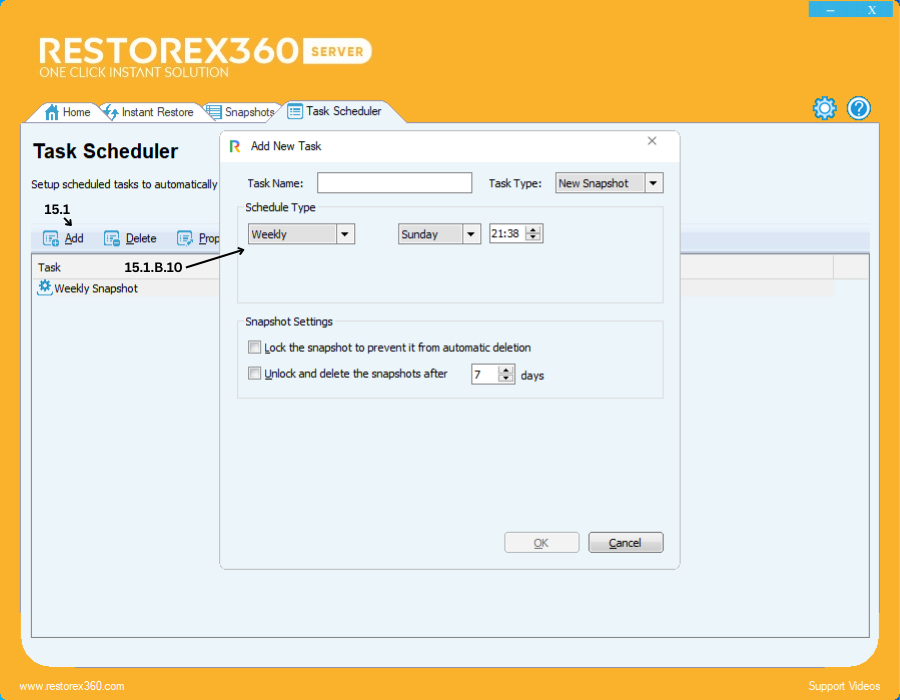
15.1.B.10: Schedule Type – Weekly
You can schedule your PC to new snapshot on specific days of the week by following these steps:
1. Select "Weekly" as the schedule type if you want the new snapshot to occur on a weekly basis.
2. Choose the Day (s) of the week you want the new snapshot to happen (e.g., Monday, Tuesday, etc.).
3. Set the Time for the new snapshot in a 24-hour format (e.g., 23:00 means 11:00 PM).
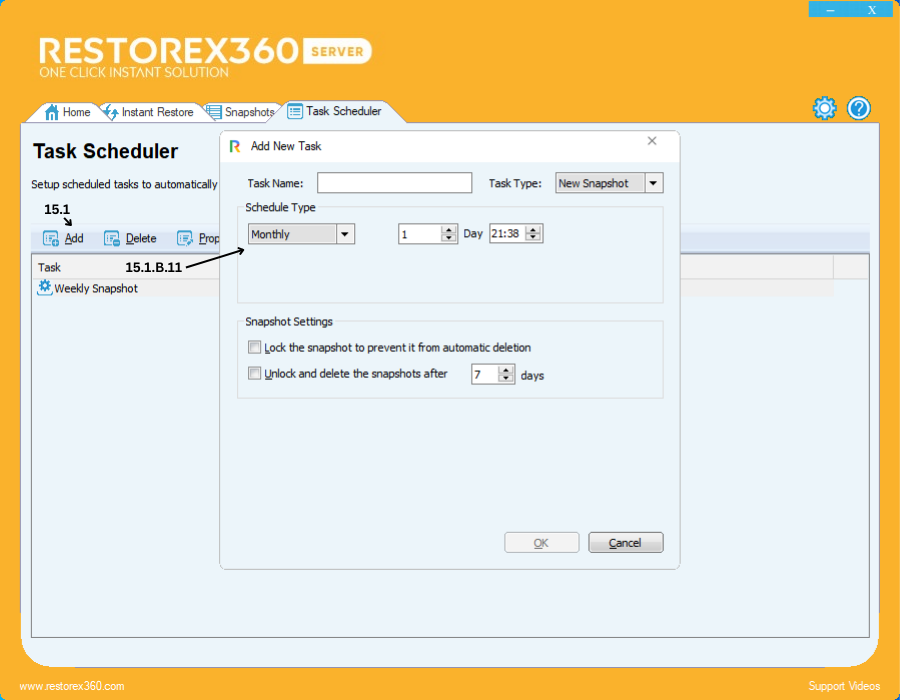
15.1.B.11: Schedule Type – Monthly
You can schedule your PC to new snapshot on specific days of the month using the following steps:
1. Select "Monthly" as the schedule type if you want the new snapshot to occur every month.
2. Choose the Day(s) of the month (from 1 to 31) on which the new snapshot should take place.
3. Set the Time for the new snapshot in a 24-hour format (e.g., 15:00 for 3:00 PM).
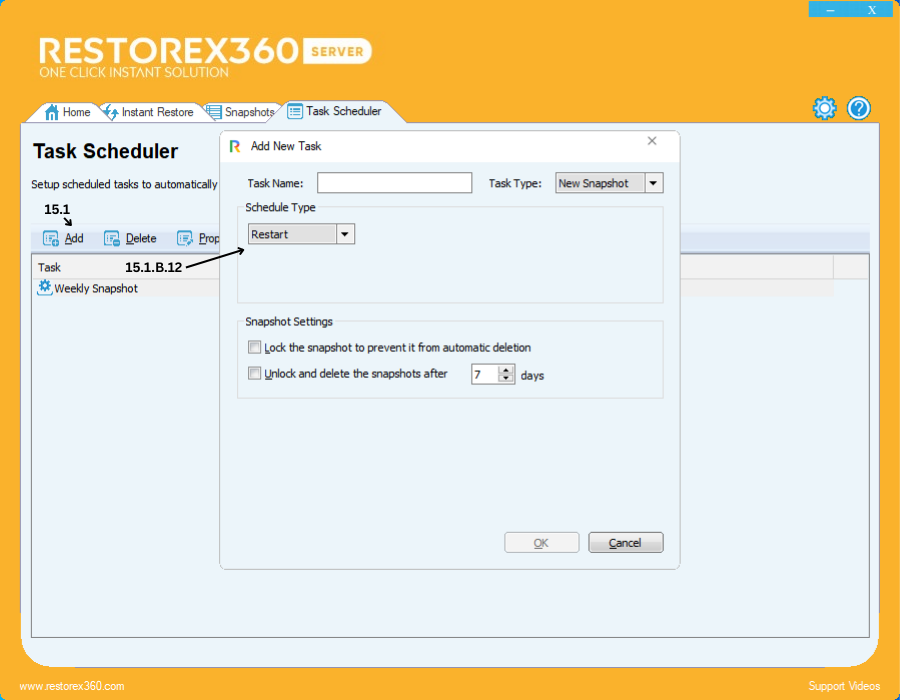
15.1.B.12: Schedule Type – Restart
You can configure the new snapshot to trigger on every system restart using the following steps:
1. Select "Restart" as the schedule type if you want the PC to new snapshot every time it restarts.
