5.5. Properties - Task Scheduler
What is the "Properties" Option?
The Properties option allows you to view and modify the configuration details of an existing scheduled task in the Task Scheduler.
This includes settings such as:
-
📅 Schedule Type (e.g., One Time, Daily, Weekly, Shutdown, etc.)
-
⏰ Date and Time of execution
-
🔄 Task Type (Rollback, New Snapshot, Defrag Snapshot)
-
⚙️ Advanced Options (e.g., auto shutdown after defrag, lock snapshot, exclusions)
Why Use the Properties Option?
-
To review the current settings of a scheduled task
-
To edit or update the task without deleting and recreating it
-
To troubleshoot or verify if the task is set up correctly
-
To fine-tune settings like retention days, weekend-only execution, or change execution time
How to Use:
1. Select the task from the list in the Task Scheduler.
2. Click on the "Properties" button or right-click and choose Properties.
3. A window will open showing all the details of the selected task.
4. Make changes as needed, then click Save or Apply.
💡 Tip: Always double-check the Properties of a task after creating or editing to ensure all settings are correct and nothing is missing.
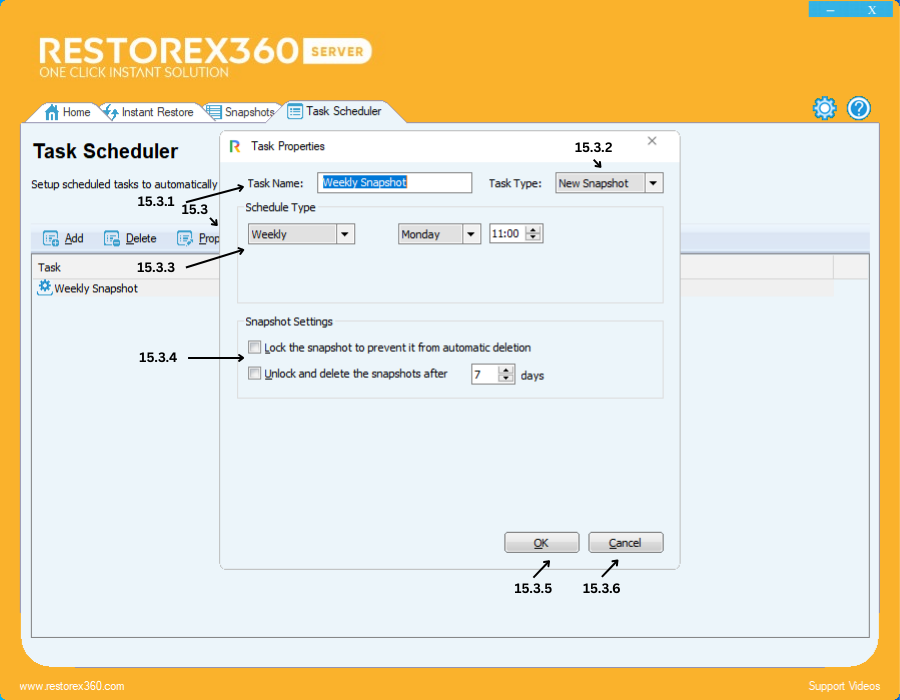
15.3.1: Task Name
-
The name you have entered for the task will be displayed here.
-
You can review or modify the task name if needed.
15.3.2: Task Type
-
This shows the type of task you have selected (e.g., Rollback, New Snapshot, or Defrag Snapshot).
-
You can check and change the task type in this section.
15.3.3: Schedule Type
-
Displays the scheduling method selected (e.g., One Time, Daily, Weekly, Shutdown, etc.).
-
You can review and modify:
-
The day(s) (for weekly tasks)
-
The execution time (in 24-hour format)
-
Any additional schedule settings as per your requirement.
15.3.4: Snapshot Settings
-
Shows the selected snapshot options, such as:
-
Lock/unlock status
-
Retention period (e.g., 7 to 120 days)
-
You can verify and modify these settings before finalizing the task.
15.3.5: Confirm Task Creation
-
After reviewing all settings, click "OK" to confirm and create the scheduled task.
-
The task will be saved and executed as per the defined schedule.
15.3.6: Cancel Task Creation
-
If you do not wish to save the task, click "Cancel".
-
This will close the dialog without creating or saving the task.