5.1. Rollback Computer - Task Scheduler
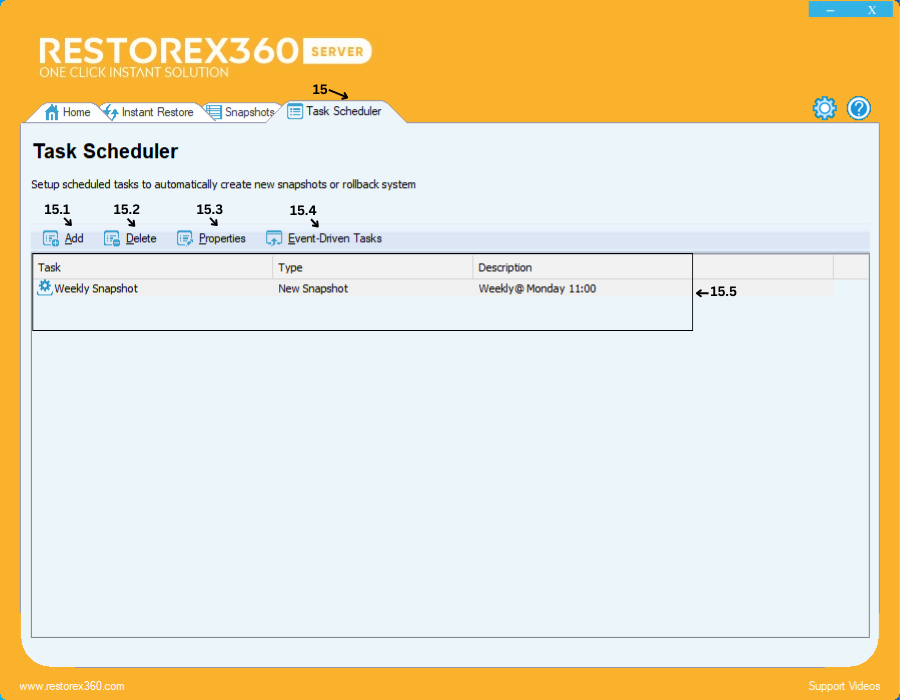
15. Task Scheduler
Configure scheduled tasks to automatically create new snapshots, perform system rollbacks, or run auto task defragmentation at predefined intervals.
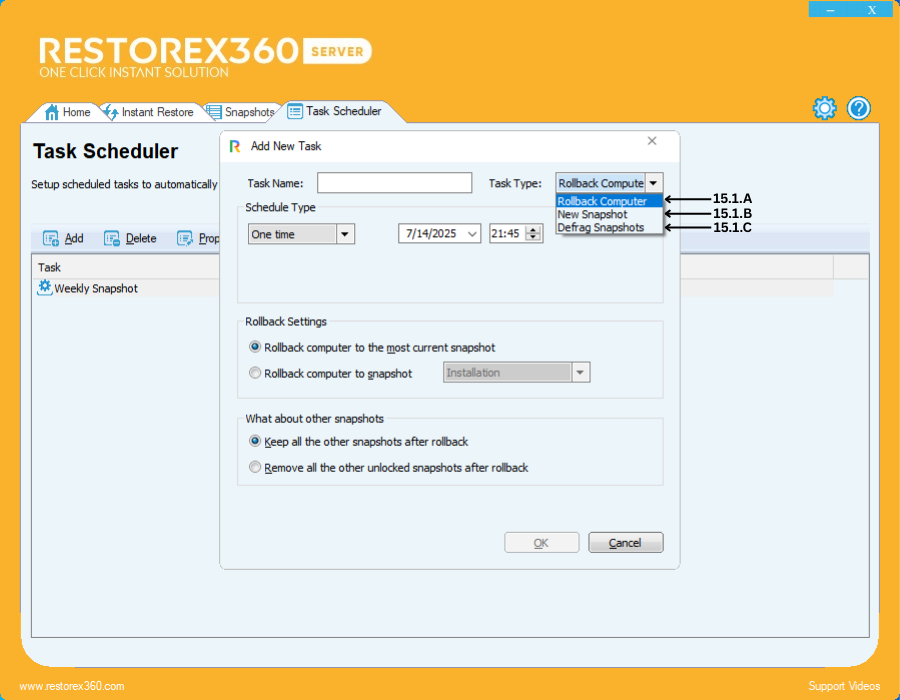
15.1 Task Types
15.1.A – Create a Rollback Task for selected computers.
15.1.B – Create a New Snapshot Task to automatically capture system states.
15.1.C – Create a Defrag Snapshots Task to optimize snapshot storage.
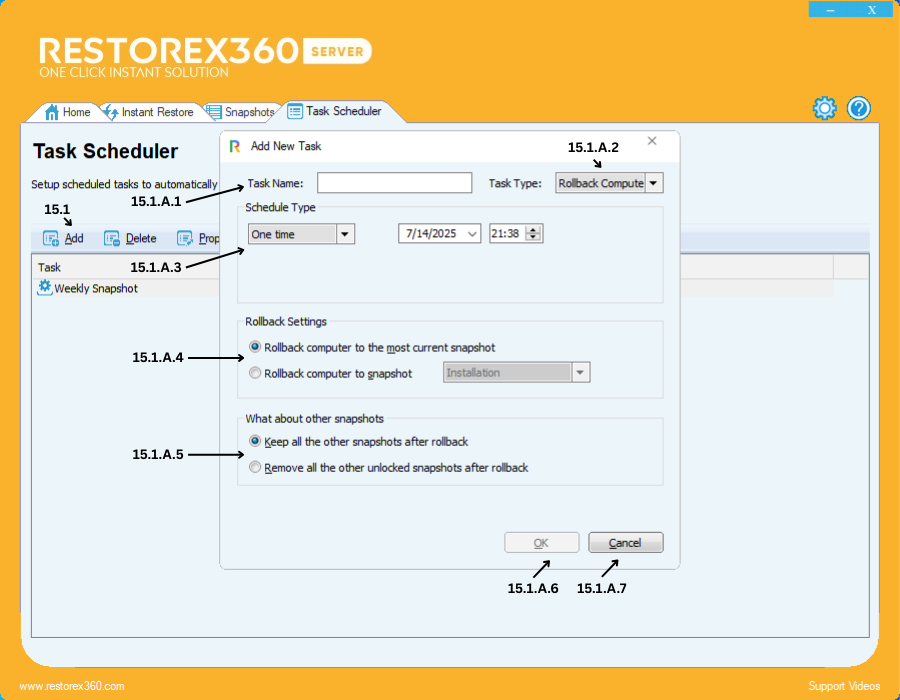
15.1.A Creating a Rollback Task
15.1.A.1 Task Name
Enter a name for the task you wish to create.
15.1.A.2 Task Type
Select the type of task from the following options:
-
Rollback Computer
15.1.A.3: Schedule Type – One Time
Use this option to schedule a one-time task at a specific date and time.
Steps:
1. Choose "One Time" from the Schedule Type options.
2. Select the Date on which you want the task to execute.
3. Set the Time in 24-hour format (e.g., 01:00 for 23:00 PM).
💡 This is useful when you want to run a rollback or snapshot only once, such as before installing a critical update or performing a specific system change.
15.1.A.4 Rollback Settings
a. Rollback computer to the most current snapshot – Automatically reverts the system to the latest available snapshot.
b. Rollback computer to selected snapshot – Manually select a specific snapshot to roll back to.
15.1.A.5 Post-Rollback Snapshot Management
a. Keep all other snapshots after rollback – Retains all existing snapshots.
b. Remove all unlocked snapshots after rollback – Deletes all unlocked snapshots post-rollback to save space.
15.1.A.6 Confirm Task Creation
After entering all details and selecting options, click OK to create the task.
15.1.A.7 Cancel Task Creation
To cancel and close the dialog without saving, click Cancel.
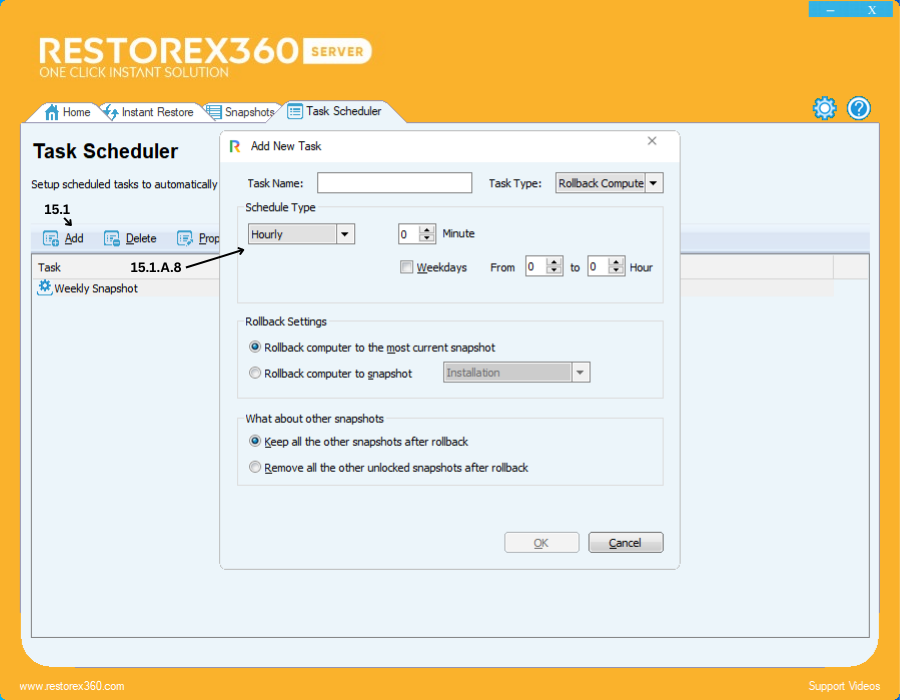
15.1.A.8: Schedule Rollback - Hourly
You can configure the system to roll back the computer every hour using the following steps:
1. Select "Hourly" as the schedule type.
2. Set the Minute value (from 0 to 59) to define when within the hour the rollback should occur.
3. (Optional) To apply this schedule only on weekends, enable the "Weekend" option.
4. Set the Hour Range by typing a value between 1 to 23 hours, depending on how frequently you want the rollback to happen within a day.
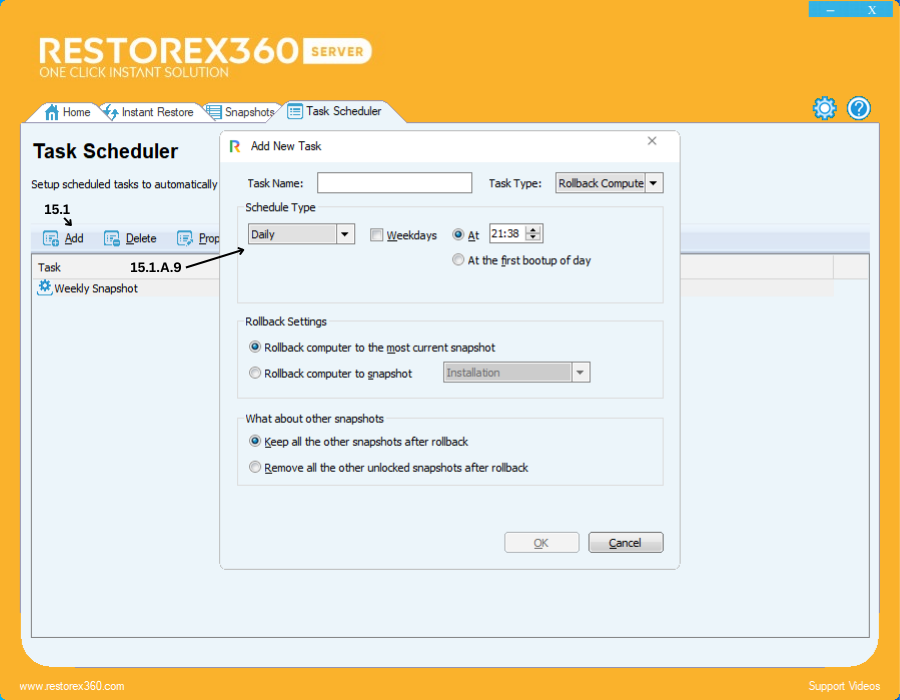
15.1.A.9: Schedule Type – Daily
You can schedule your PC to roll back on a daily basis by following these steps:
1. Select "Daily" as the schedule type if you want the rollback to occur every day.
-
To apply the rollback only on weekends, enable the "Weekend" option.2. Set the Time for the rollback.
-
Time should be configured in a 24-hour format (e.g., 14:00 it means 2:00 PM).3. (Optional) If you want the rollback to occur automatically when you start your PC each day, select the option "At the first bootup of the day."
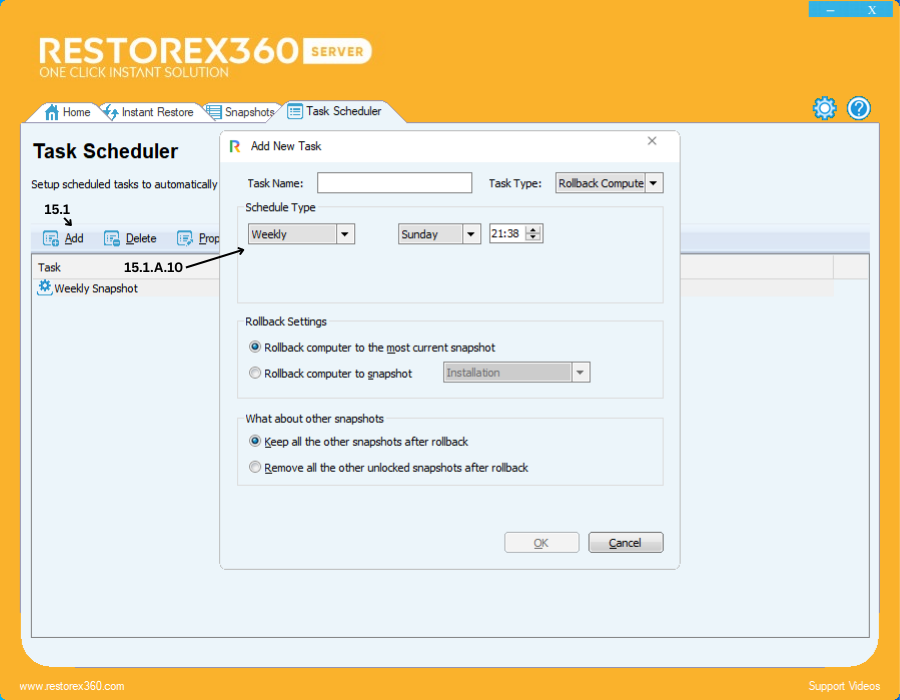
15.1.A.10: Schedule Type – Weekly
You can schedule your PC to roll back on specific days of the week by following these steps:
1. Select "Weekly" as the schedule type if you want the rollback to occur on a weekly basis.
2. Choose the Day (s) of the week you want the rollback to happen (e.g., Monday, Tuesday, etc.).
3. Set the Time for the rollback in a 24-hour format (e.g., 23:00 means 11:00 PM).
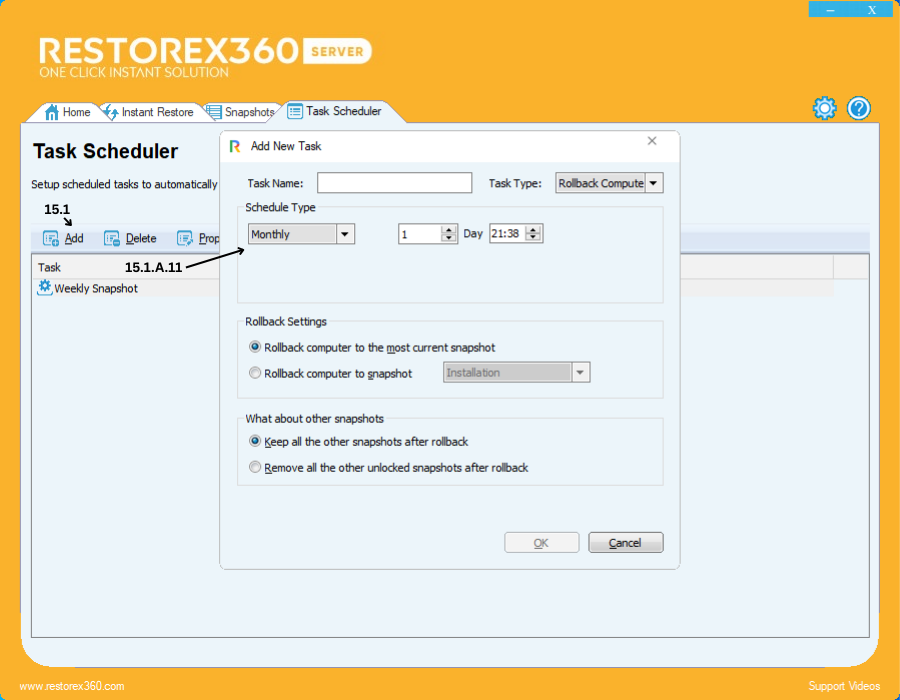
15.1.A.11: Schedule Type – Monthly
You can schedule your PC to roll back on specific days of the month using the following steps:
1. Select "Monthly" as the schedule type if you want the rollback to occur every month.
2. Choose the Day(s) of the month (from 1 to 31) on which the rollback should take place.
3. Set the Time for the rollback in a 24-hour format (e.g., 15:00 for 3:00 PM).
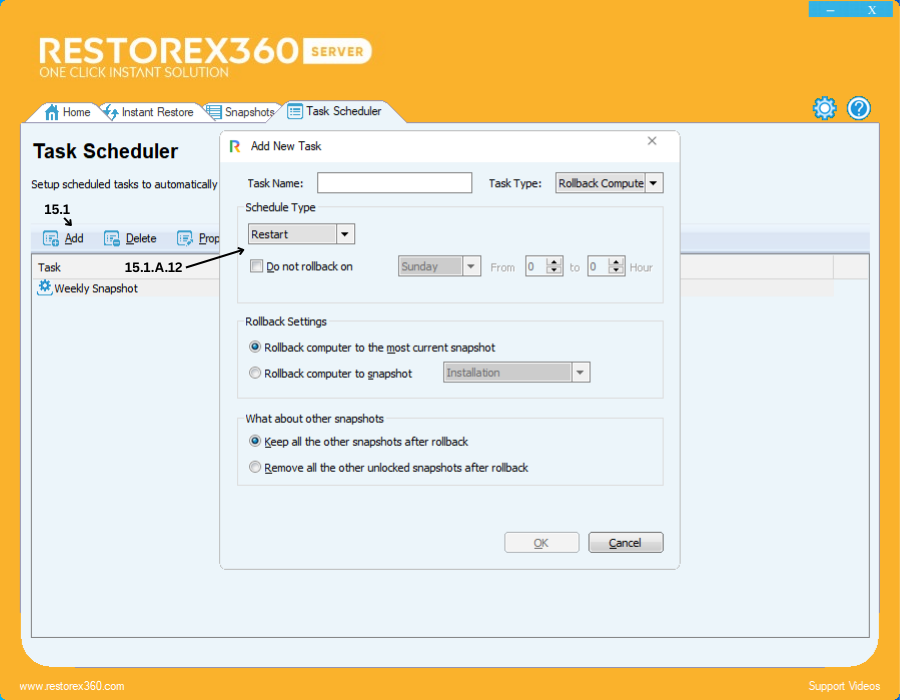
15.1.A.12: Schedule Type – Restart
You can configure the rollback to trigger on every system restart using the following steps:
1. Select "Restart" as the schedule type if you want the PC to roll back every time it restarts.
2. (Optional) To exclude rollback on a specific day, enable the option "Do Not Rollback On", then:
-
Select the day (e.g., Monday).
-
Choose the hour range (from 1 to 23 hours) during which rollback should be skipped on the selected day.
Example:
If you don’t want the rollback to occur on Mondays between 9:00 AM and 5:00 PM, select “Do Not Rollback On,” choose Monday, and set the hour range accordingly.
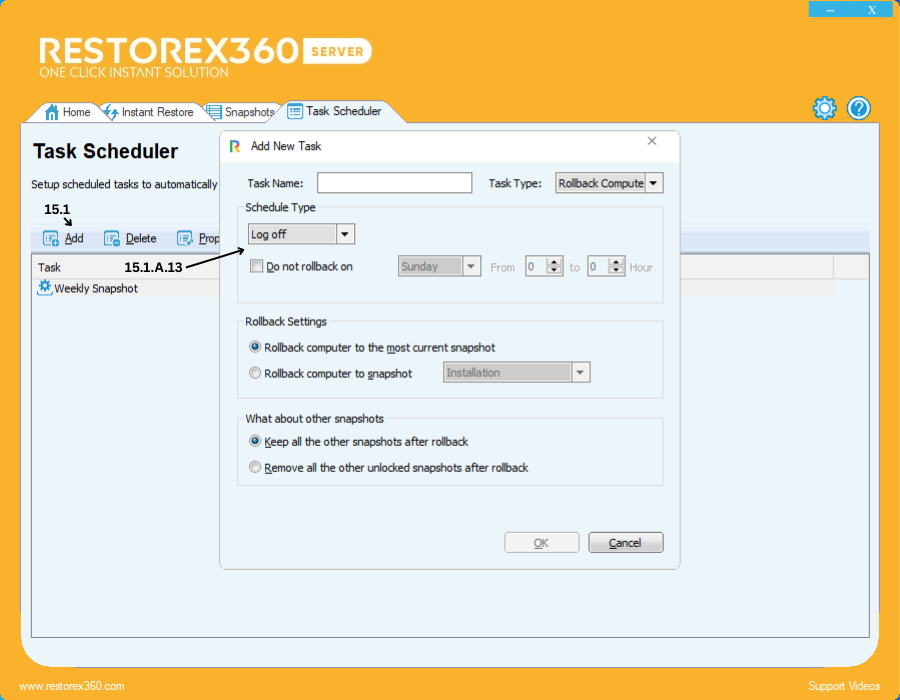
15.1.A.13: Schedule Type – Log Off
You can configure the rollback to occur every time the user logs off by following these steps:
1. Select "Log Off" as the schedule type if you want the PC to roll back at every user log off.
2. (Optional) To exclude rollback on specific days, enable the "Do Not Rollback On" option, then:
-
Select the day (e.g., Monday).
-
Choose the hour range (from 1 to 23 hours) during which rollback should be skipped on that day.
Example:
If you do not want rollback to happen on Mondays between 10:00 AM and 6:00 PM, select "Do Not Rollback On," choose Monday, and set the hours accordingly.