1.4. Installing RestoreX360 Server - Custom
Before beginning the installation process, please close all running applications to ensure a smooth setup.
Installation Steps:
1. Download the Installer:
-
Visit our Website, Go to Download Page https://www.restorex360.com/download/2. If Downloaded as a ZIP File:
-
First, extract the contents of the compressed ZIP file.
-
Once extracted, navigate to the RestoreX360 Server folder.
-
Double-click setup.exe to begin the installation.
3. Begin Installation:
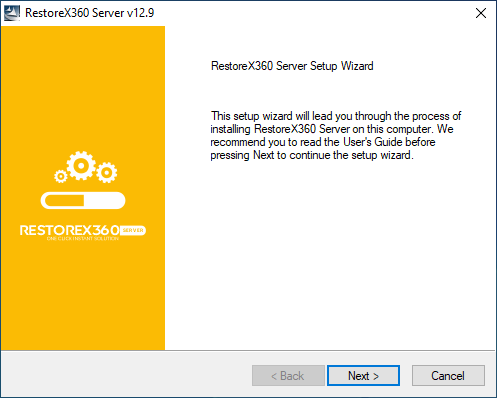
-
A Welcome screen will appear once the setup starts.
-
Click “Next” to proceed with the installation process.
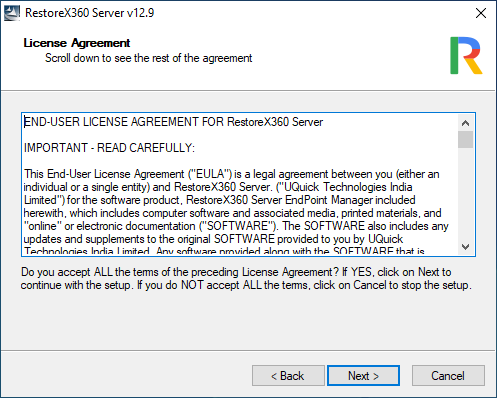
Continuing the Installation
Click on Next if you Accept the License Agreement: Read the End User License Agreement Carefully.
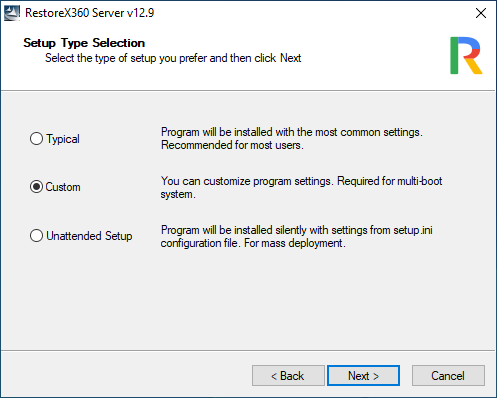
2. Custom Setup
Allows you to configure advanced installation settings. This option is ideal for experienced users and IT administrators. Customization options include.
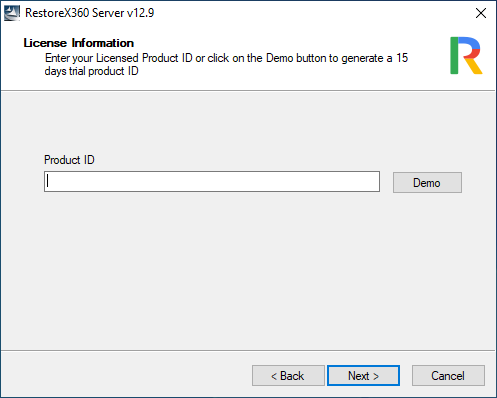
Using the Demo Version
If you do not have a product key and would like to try the software, please click on the "Demo" button. This will automatically generate a trial key for you to use the demo version.
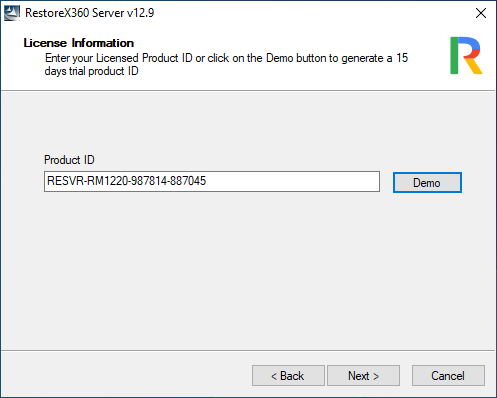
Entering Your Product ID
After selecting your preferred installation option, you will be prompted to enter your purchased Product ID to activate RestoreX360 Server.
-
If you have a valid license, enter the Product ID provided at the time of purchase.
-
If you are evaluating the software, simply click the "DEMO" button. This will automatically insert the default demo license key for trial use.
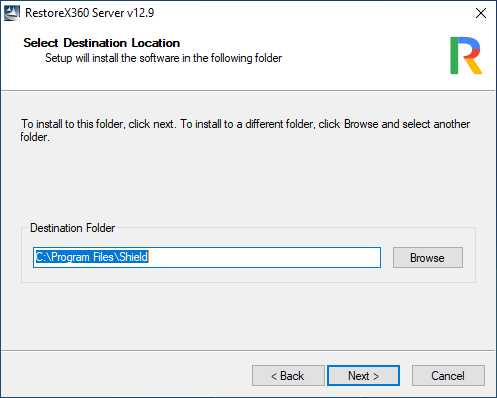
Choose Installation Location
Please select the destination folder where you would like the program files to be installed.
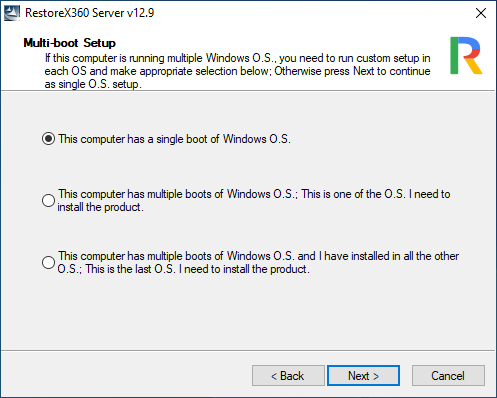
Please select the option that best describes your system configuration:
1. Single-Boot System (One Windows OS Installed)
This computer has only one Windows operating system installed. Choose this option if you're installing the product on a standard single-boot system.
2. Multi-Boot System – Installing on One of the Operating Systems
This computer has multiple Windows operating systems installed (multi-boot setup). Select this option if you are installing the product on one of the operating systems, but not all.
3. Multi-Boot System – Final Installation on All Operating Systems
This computer has multiple Windows operating systems, and the product has already been installed on the other systems. Select this option if this is the last remaining OS where the product needs to be installed.
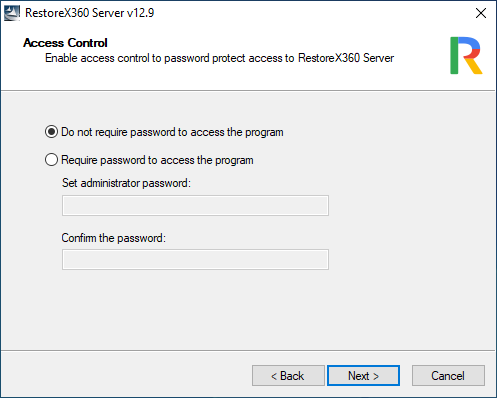
Enable or Disable Access Control
Choose whether to enable access control for the software. If enabled, you can set an administrative password to restrict access to certain features or settings.
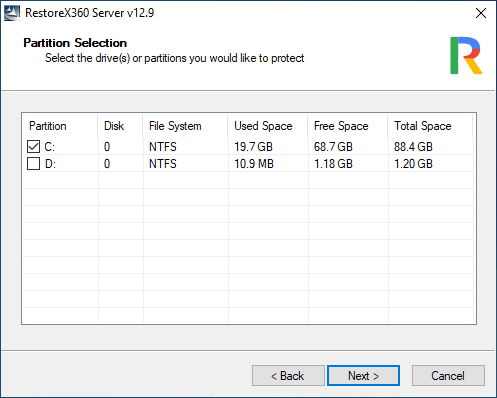
Please select the drive(s) or partition(s) you would like to protect.
Note: RestoreX360 is recommended for use on the C: drive only, as it is designed to function as a Windows repair tool, not as a data backup solution.
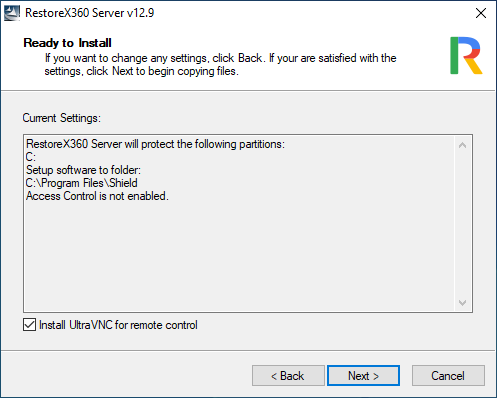
As the last step, review all the settings you have configured during the installation process. Once you have verified everything is correct, click "Next" to proceed.
This will initiate the final phase of the installation and apply your selected settings.
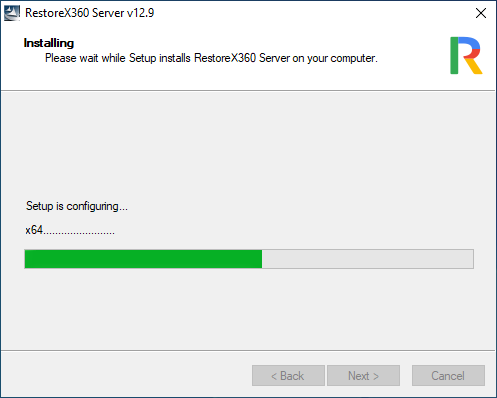
Installing RestoreX360 Server
Please wait while the setup installs RestoreX360 Server on your computer. This may take a few moments.
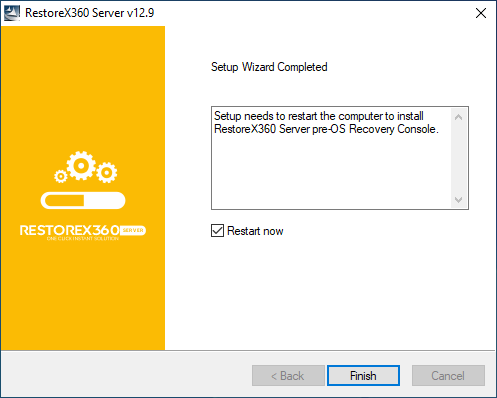
Completing the Installation
Click "Next" to begin the installation process. Once all files have been successfully installed, a confirmation window will appear indicating that the setup is complete.
Click "Finish" to restart your computer and finalize the installation of RestoreX360 Server.
⚠️ Note: A system restart is required for the software to be fully activated and functional.
