6.7. Windows Update
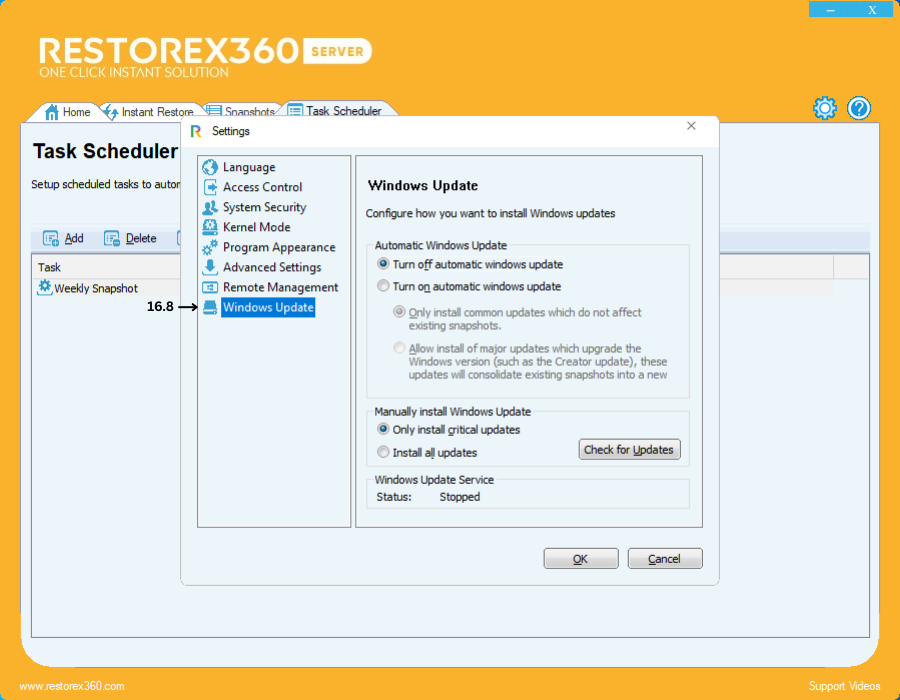
16.8 Windows Update – Configure How Windows Updates Are Installed
The Windows Update settings in RestoreX360 allow you to control how updates are applied to your system. You can choose between Automatic and Manual update modes based on your system stability requirements and snapshot management preferences.
Automatic Windows Updates
Automatically manage updates with minimal user intervention.
-
Turn Off Automatic Windows UpdatesDisables all automatic updates. Windows and Microsoft Store apps will not be updated unless done manually.
-
Turn On Automatic Windows UpdatesEnables automatic updates. You can further refine what type of updates should be allowed:a. Install only common updatesApplies non-disruptive updates such as security patches and performance improvements that do not affect your existing snapshots.b. Allow installation of major updatesPermits feature updates that significantly change the Windows version (e.g., Windows Creators Update).Note: These updates may consolidate or invalidate existing snapshots by making structural changes to the OS.
Manual Windows Update Installation
Allows you to control which updates are installed and when.
-
Install only critical updatesInstalls high-priority updates related to security, stability, and core functionality.
-
Install all updatesIncludes both critical and optional updates (e.g., feature packs, drivers, enhancements).
-
Check for updatesScans for available updates and shows if any are pending. If updates are found, they will be downloaded and installed based on your selected configuration.
Windows Update Service Status
Displays the current status of the Windows Update service:
-
Stopped:Indicates that the Windows Update service is disabled.Effect: You will be unable to install Windows updates or access Microsoft Store updates.
-
Running:Indicates that the Windows Update service is active.Effect: Updates for Windows and Microsoft Store apps can be downloaded and installed as configured.
Final Steps
Once you have selected your preferred update settings:
-
Click OK to apply the changes.
-
Click Cancel if you wish to discard any changes and close the settings window.
