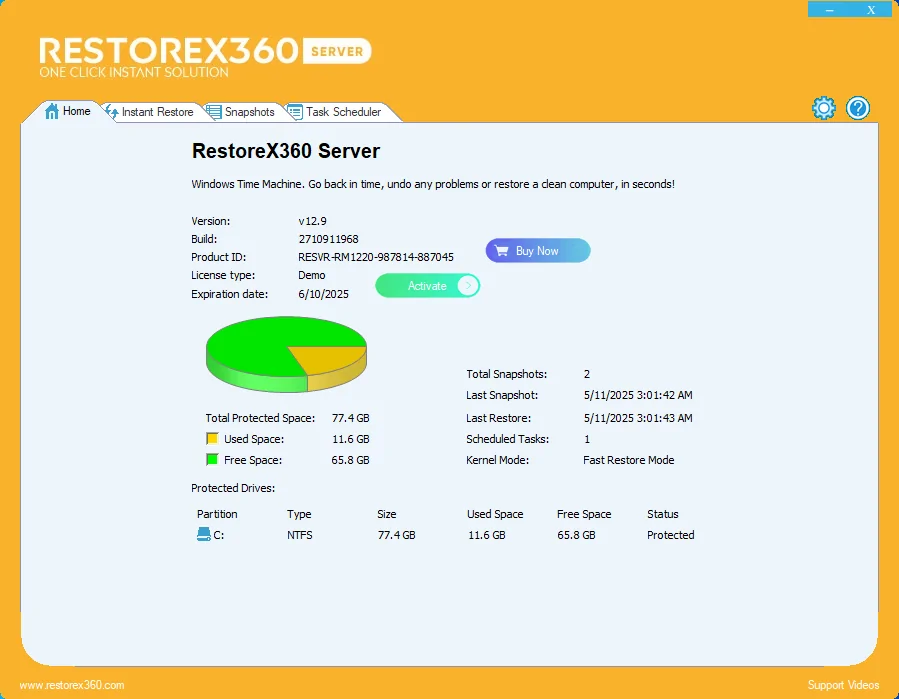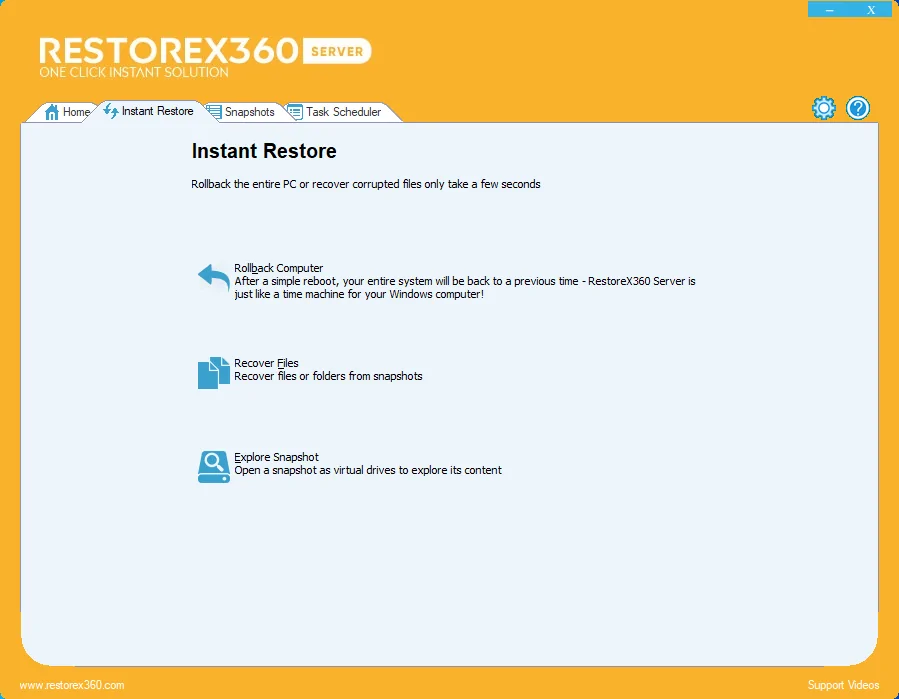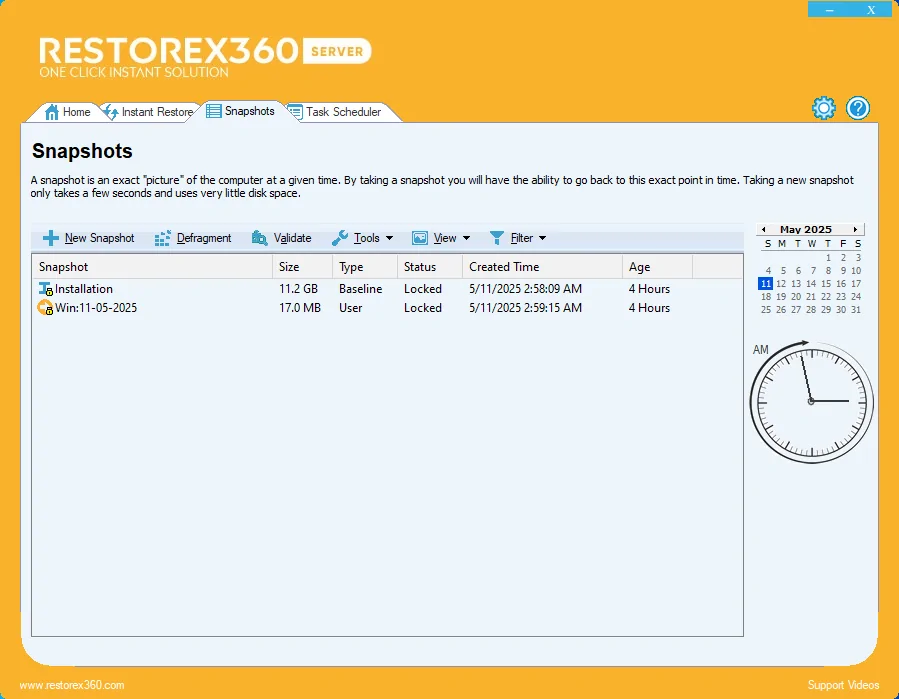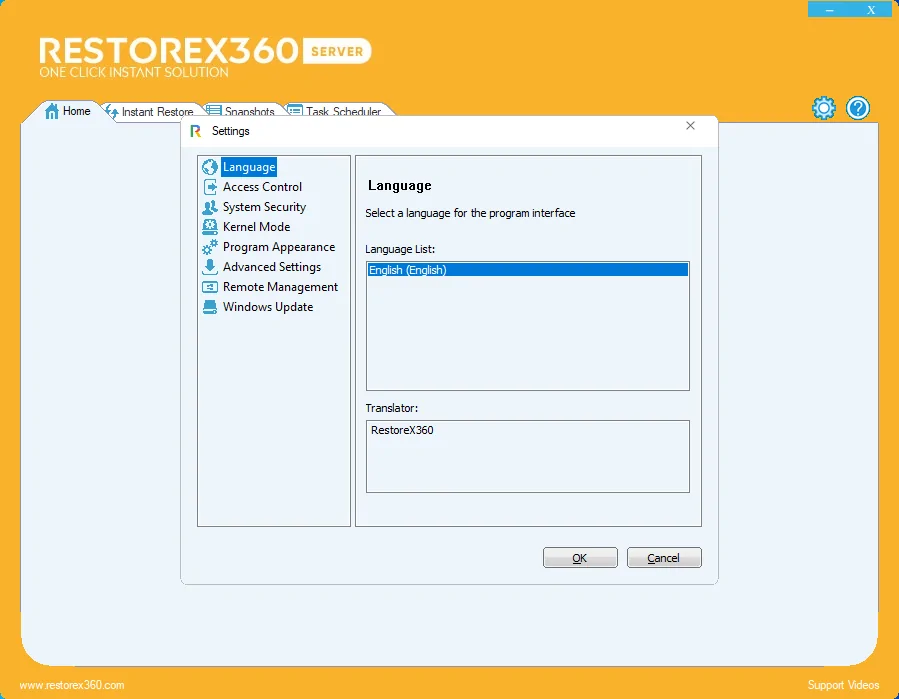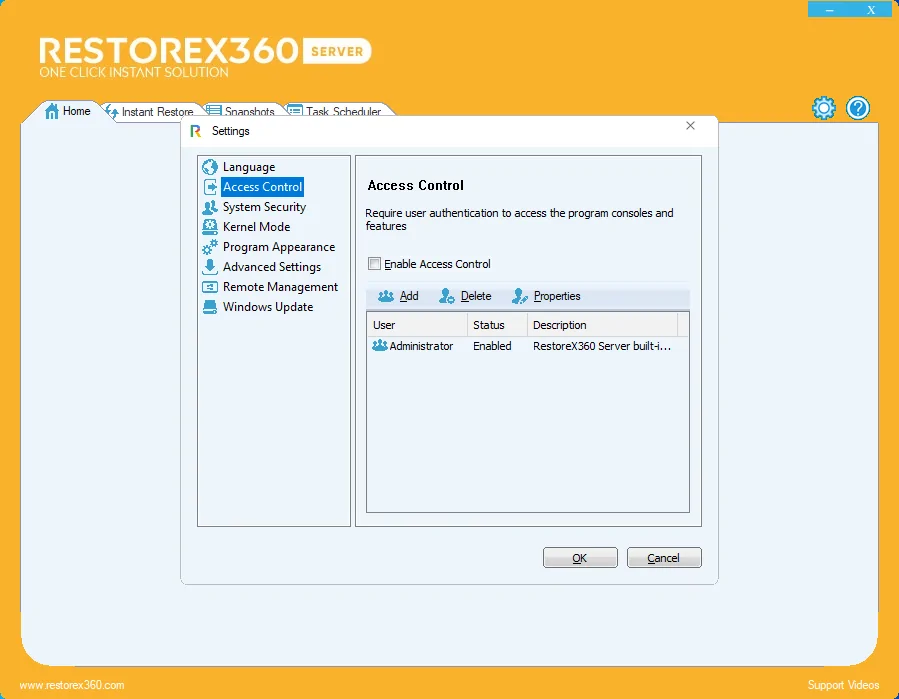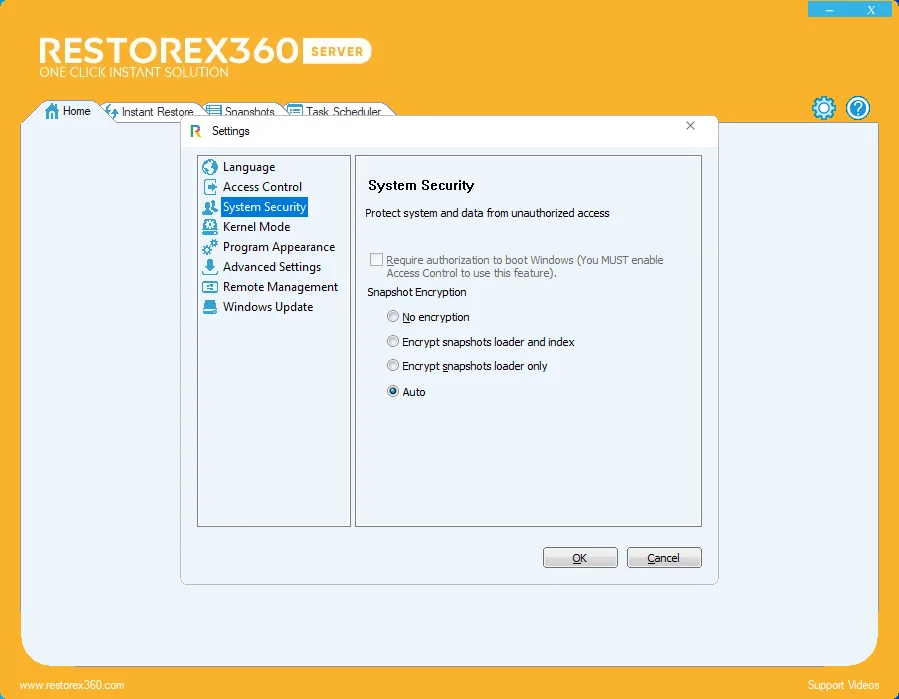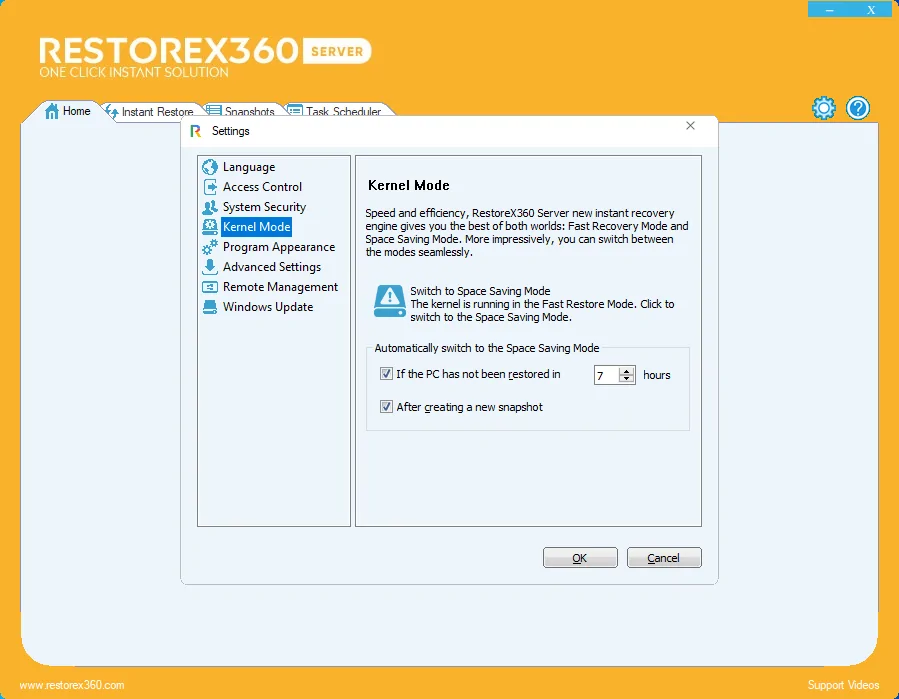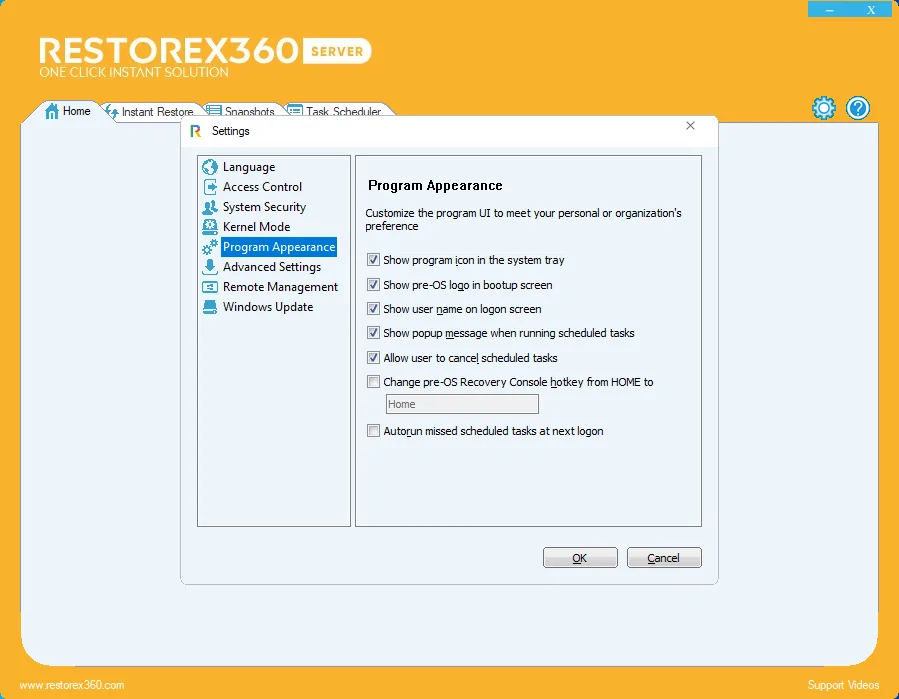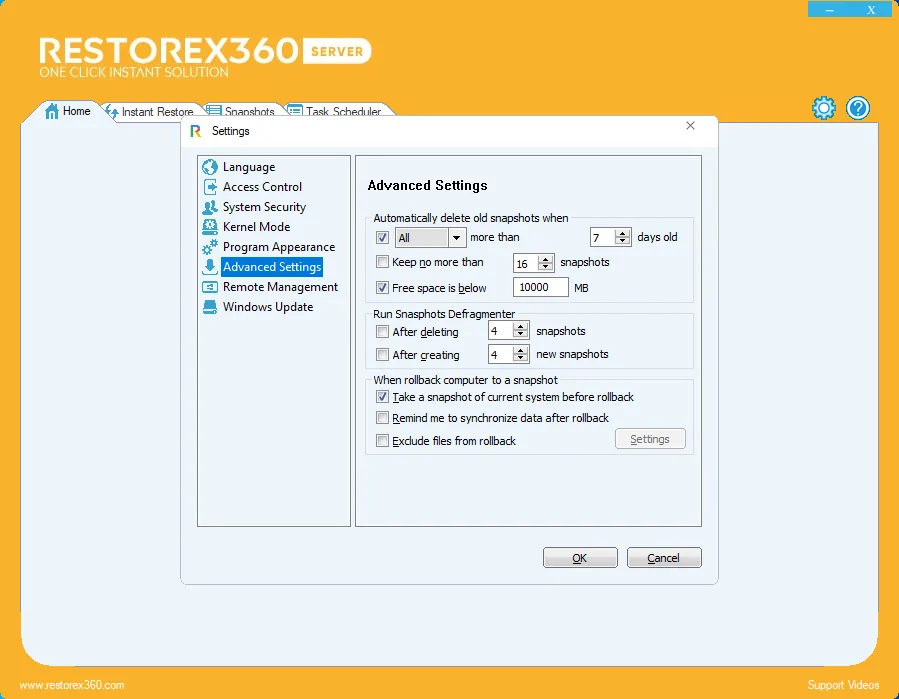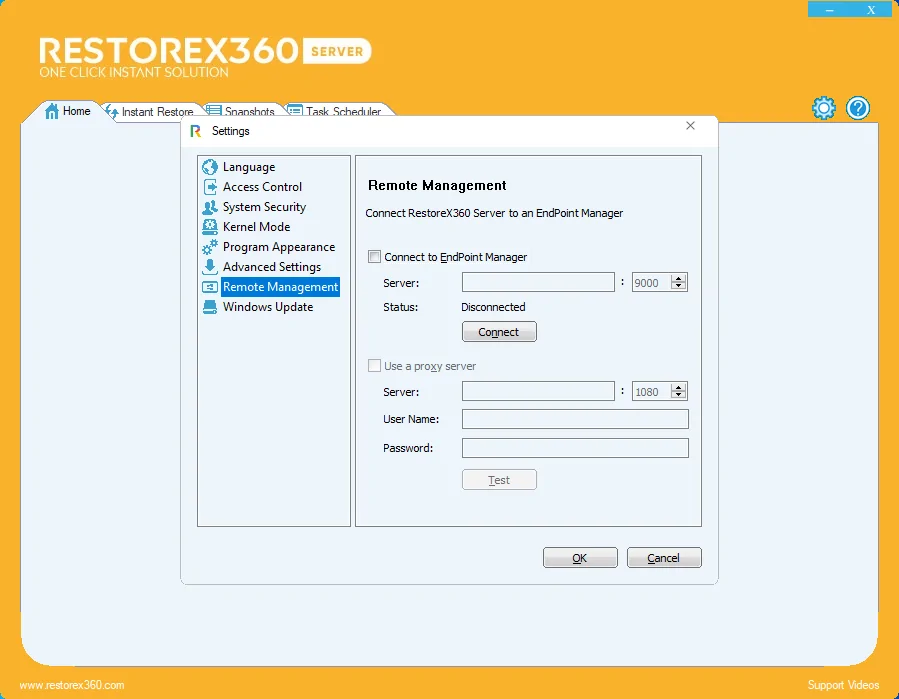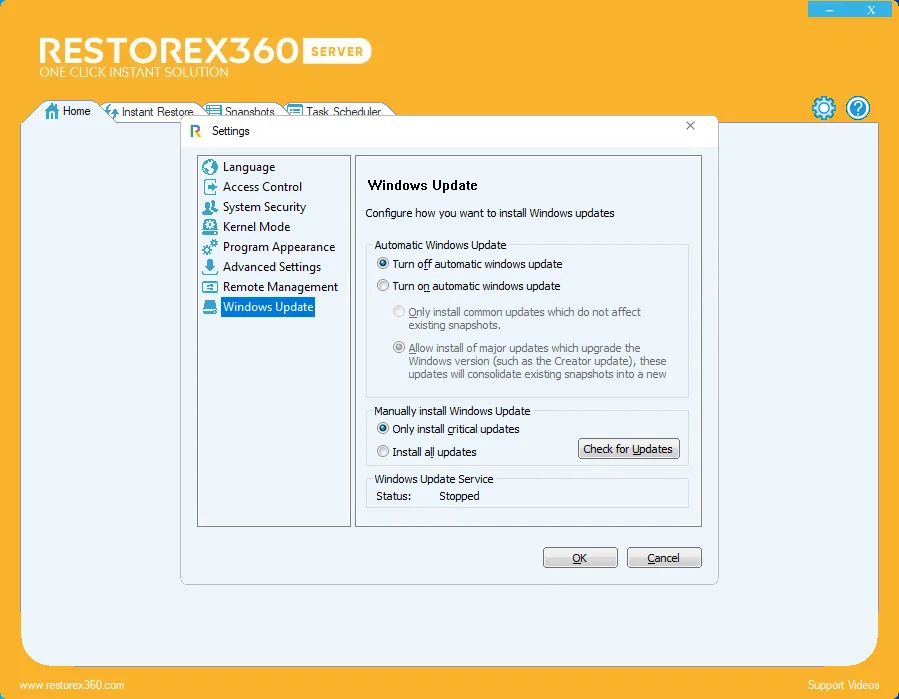Smart · Secured · Trusted
RestoreX360 Server
Complete Protection: Server 2025 ,2022, 2019, 2016, 2012, 2008, and 2003.
The Best Tool to Simplify Your Windows Boot Issues
RestoreX360 quickly fixes Server boot issues – from startup errors and blue screens to endless boot loops. With easy-to-use repair tools, you’ll be back up and running in no time.
Discount
- Built-in snapshot defragmenter which will optimize system resources and recover free space.
- Reverse any system crash within seconds (even if Server cannot startup).
- Does not affect computer performance, uses minimal system resources.
- Recover from any malware or virus attack within seconds.
- Repair any Server OS within a few seconds.
- Server Update & Upgrades turn off option.
Live your digital life confidently with award-winning windows protection
RestoreX360 Server
- Individual
$4.84 / Per Month*
$3.54 / Per Month*
Restoration Features
- Server Restoration Available
- Software Restoration Available
- Files & Folders Restoration Available
Support Server OS
- Server 2025
- Server 2022
- Server 2019
- Server 2016
- Server 2012 R2
- Server 2012
- Server 2008 R2
- Server 2008
- Server 2003 R2
- Server 2003
RestoreX360 Features
- Virus, Trojan, Malware and Spyware Protection
- VMware Support
- Protects the MBR
- Exclusion Drive
- Registry Exclusion
- Back out from Baseline Update
- Access Control
- Restore on Reboot
- Mini OS Access
- Ransomware Protection
- Unlimited Snapshots
- Task Scheduler
- Snapshot Validate
- One Click Instant Update
- Turn Off Windows Update & Upgrade
- Exclude Files & Folders from Rollback
- Home Key (Change Key) Option
- Startup Image Hidden
- Remote - (Endpoint) Management
- Multi-Drive Protection
- Dynamic Database
- RAID Support
RestoreX360 Server
- Paper License
$54.16 / 10-PC / Per Month*
Includes 1 Year Premium – Support.
$48.48 / 10-PC / Per Month*
$35.41 / 10-PC / Per Month*
Restoration Features
- Server Restoration Available
- Software Restoration Available
- Files & Folders Restoration Available
Support Server OS
- Server 2025
- Server 2022
- Server 2019
- Server 2016
- Server 2012 R2
- Server 2012
- Server 2008 R2
- Server 2008
- Server 2003 R2
- Server 2003
RestoreX360 Features
- Virus, Trojan, Malware and Spyware Protection
- VMware Support
- Protects the MBR
- Exclusion Drive
- Registry Exclusion
- Back out from Baseline Update
- Access Control
- Restore on Reboot
- Mini OS Access
- Ransomware Protection
- Unlimited Snapshots
- Task Scheduler
- Snapshot Validate
- One Click Instant Update
- Turn Off Windows Update & Upgrade
- Exclude Files & Folders from Rollback
- Home Key (Change Key) Option
- Startup Image Hidden
- Remote - (Endpoint) Management
- Multi-Drive Protection
- Dynamic Database
- RAID Support
Customized Security for Every Family Member
Your family is unique and so should be your online security. Our windows protection plan adapts to each member’s needs, offering the ideal mix of privacy, freedom, and safety.
RestoreX360 Server is a comprehensive Windows system recovery and optimization software developed by UQuick Technologies India Limited. Designed for personal use, it allows users to create real-time system snapshots and restore their PC to a previous stable state in seconds – even if Windows fails to boot.
Unlike traditional tools, RestoreX360 works at the BIOS level using a pre-boot recovery console, enabling access to system snapshots before Windows starts. This makes it especially useful for fixing boot errors like Blue Screen of Death (BSOD), black screens, update failures, or system crashes caused by malware or driver conflicts.
Key Features
- BIOS-Level System Recovery: Launch the recovery environment directly at startup, even if Windows is inaccessible.
- Automatic Snapshots: Take scheduled or manual system snapshots capturing OS, drivers, settings, and apps.
- One-Click Restore: Instantly roll back your entire system to a previous working state - no data loss or reinstall needed.
- Malware & Threat Removal: Built-in tools detect and eliminate viruses, spyware, and ransomware.
- Registry & System Cleaner: Optimizes system performance by repairing registry errors and removing junk files.
- Windows Update Management: Pause, defer, or roll back Windows updates to avoid system instability.
- Disk & File Protection: Offers AES-256 encryption for backups and snapshot integrity checking.
- Remote & Multi-Drive Support (Pro/Premium): Manage multiple endpoints, RAID setups, and virtual machines.
Compatibility
- Works with Server: 2025 ,2022, 2019, 2016, 2012, 2008, and 2003.
- Supports both NTFS and FAT32 file systems.
Ideal For
- Home users wanting a hassle-free way to protect and restore their systems.
- IT professionals and technicians managing multiple PCs.
- Businesses needing fast recovery solutions for mission-critical systems.
RestoreX360 is praised for its user-friendly interface, fast recovery times, and powerful recovery capabilities offering peace of mind in a single, unified solution.
🆚 Traditional Repair vs RestoreX360
| Feature / Method | 🛠️ Traditional Windows Repair | ⚡ RestoreX360 |
|---|---|---|
| System Restore | Uses built-in Windows “System Restore” points | Uses deeper, BIOS-level snapshot & restore technology |
| Startup Repair | Must boot into recovery mode or use USB installer | Auto repairs boot issues from BIOS without external tools |
| Command-Line Tools (SFC, DISM, etc.) | Requires technical knowledge (Command Prompt, PowerShell) | One-click repairs, no command-line use needed |
| System Image / Backup Tools | Needs to manually create and manage backup images | Automatically takes rolling system snapshots |
| Malware Removal | Requires separate antivirus/antimalware tools | Built-in malware and registry cleaners |
| Windows Reinstall | Last resort; time-consuming; may lose settings | Restore without reinstalling or wiping user data |
| Windows Update Control | Limited control over updates and rollbacks | Pause/disable updates, auto-rollback bad updates |
| Ease of Use | Varies—can be very complex or involve multiple tools | Designed for non-technical users with a unified interface |
| Cost | Free (but time-intensive and fragmented) | Paid tool (Lite, Pro, Premium versions) |
Pros of RestoreX360:
- BIOS-level recovery - works even if Windows won’t boot.
- One-click system rollback to a stable state.
- Less technical skill required.
- Combines multiple tools (malware cleaner, registry fix, update control).
Cons Vs Traditional:
- Not free (subscription or license-based).
- Might not appeal to advanced users who prefer manual control.
- Limited to Windows systems only.
Summary:
- If you’re a casual user, small business, or someone who wants a fast, low-effort way to fix common Windows problems (BSODs, viruses, crashes), RestoreX360 is a strong, all-in-one alternative to juggling multiple traditional methods.
- If you’re technically savvy, don’t mind using tools like SFC, DISM, bootable USBs, or system images, traditional repair methods give you more manual control (and are free), but take more time and effort.
RestoreX360 Product Support Videos
Main 5 Point Discussed in this Video in Hindi
1. How to Download RestoreX360 and How to Install RestoreX360.
2. Why Not Required Format After Installing RestoreX360?
3. How does RestoreX360 remove viruses or ransomware within a few seconds?
4. How will RestoreX360 Repair Any Windows OS 7 and above will repair within a few seconds?
5. How RestoreX360 Repair Any Software will repair within few seconds?
Recognitions & Achievements



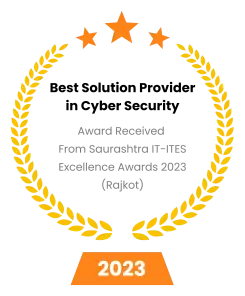

How RestoreX360 compares to other Windows Repair Brands
Windows Repair Tool
% Delivers accurate, targeted fixes for Windows errors – ensuring stability without affecting your files or settings.
Repair in Duration
% Quickly diagnoses and fixes Windows issues, getting you back up and running in seconds or minutes.
Windows issues? Not your concern!
Let RestoreX360 take the hassle out of troubleshooting. Whether you’re dealing with boot failures, blue screens, slow startups, or system crashes, RestoreX360 offers a complete toolkit to diagnose, repair, and optimize your Windows system.
With an intuitive interface and powerful automation, it resolves complex issues in just a few clicks – no technical expertise required. Plus, with included support options, help is always within reach.
RestoreX360 keeps your PC healthy, stable, and ready to perform – so you can focus on what matters.
Smart
In RestoreX360, Smart means using intelligent automation to protect and optimize your systems. It automatically creates system snapshots, detects issues before they cause failures, and allows one-click recovery-minimizing downtime and user effort. Designed for all levels of users, it turns complex recovery tasks into simple actions.
Secure
Secure in RestoreX360 means your data and system are protected at every level. From AES-256 encrypted snapshots to built-in malware removal and boot-level protection, it ensures your system stays safe from viruses, crashes, unauthorized changes, and faulty updates.
Trusted
Trusted means proven performance and reliability. RestoreX360 is trusted by thousands of users across homes, IT departments, and businesses for its ability to consistently recover systems from critical failures. With high user ratings and real-world success, it’s a dependable solution when stability matters most.
System Requirements
- Operating System: Server 2025 ,2022, 2019, 2016, 2012, 2008, and 2003.
- Files System: NTFS, EXT2/3/4, FATx12/ x16/ x32/ x64, ReFS, exFAT
- Disk Space: Hard Disk Drive with 100GB of available space (Create and Store Multiple Snapshots).
- Processor: At least with X86 or X64 compatible CPU with main frequency 500 MHz
- RAM: Minimum of 4GB, preferably 8GB or more.
- 16 Languages Available: English, German, Spanish, French, Croatian, Japanese, Korean, Polish, Portuguese, Romanian, Russian, Serbian, Swedish, Vietnamese, Simplified Chinese, Traditional Chinese.
- HDD: Parallel ATA (IDE), Serial ATA (SATA), External SATA (eSATA)
- SSD: SATA SSD, M.2 SSD, NVMe SSD Large Capacity Hard Disk (GPT and MBR Disk)
If your Windows operating system is experiencing persistent issues such as sluggish performance, frequent system crashes, printer malfunctions, service errors, virus infections, or other critical errors, it’s essential to address these problems promptly. Ignoring them can lead to data loss, system instability, and compromised security. The most effective initial step is to thoroughly troubleshoot and resolve these errors or, if necessary, perform a clean installation of Windows to restore your system to a stable baseline.
Once your system is free from critical faults and operating reliably, installing RestoreX360 can significantly enhance your PC’s longevity and performance. RestoreX360 offers intelligent system optimization, malware removal, registry repair, and real-time system snapshots that enable fast recovery from future issues. By proactively maintaining your system with RestoreX360, you ensure smoother operation, faster boot times, and improved overall stability – helping your computer perform like new for years to come.
Version 12.9 - Build 2710270711
RestoreX360 (Lite) ver 12.9
Build 2711036837/ Release Date: July 12, 2025
General
– Add PnpLockdown in shieldm.inf
– Fix registry exclusion problem in Windows 11 24H2 release
– Add detailed logging for file filter driver
– Add detailed logging for Windows update
– Add time stamp to kernel drivers
– Change kernel driver and Win32 IRP structure
– Other small bug fixes / typos reported through tech support
Endpoint Manager
– Add client report dashboard
– Add sound effect when receiving a EPM message.
– Keep EPM message history
– Fix bug that oversized Windows symbol files cannot be downloaded
Product Limitations
The following limitations still exist in the latest RestoreX360:
– Booting From an External Media (OS): RestoreX360 cannot protect a hard drive when changes are made to the hard drive from an external or foreign (Windows or non-Windows) operating system bypassing RestoreX360 device drivers. For example, booting from a CD-ROM based Windows PE will start a different OS before RestoreX360 driver is loaded, that could change the hard drive data without acknowledging the existence of RestoreX360 snapshots on the hard drive and produce unpredictable results.
– Disk Encryption Programs that Intercept Low-Level Disk I/O: RestoreX360 may have conflict with some applications that proxy low-level disk I/O.
– Dual Boot of Windows and Linux OS on the Same Hard Drive: RestoreX360 does not support systems that have multiple Windows Operating Systems with non-Windows Operating System (like Linux) loaded on the same hard drive.
Makes your computer run like new again
RestoreX360 makes your computer run like new again by repairing system errors, removing junk files, eliminating malware, and restoring your system to a stable, optimized state. With intelligent snapshots and one-click recovery, it brings back the speed, reliability, and performance of a brand-new PC – without the need for a full reinstall.
See for yourself why experts are reviewing about it.
You get the most innovative technologies that predict, prevent, detect and remediate even the latest cyber-threats, anywhere in the world.
Frequently asked questions
How much disk space does RestoreX360 Server need to take a snapshot?
A snapshot captures the exact state of your system or data at a specific point in time — including system files, installed programs, settings, and any activity on the hard drive. It allows you to restore your system to that exact state if something goes wrong later (like a crash, failed update, or malware attack).
Recommended Free Space for Snapshots
To ensure snapshots work smoothly, it is recommended to have at least 150 GB to 250 GB of free space on your C: drive, especially if you use your system frequently or install/uninstall large applications.
Important Note:

If you want to protect multiple drives (e.g., C: and D:), RestoreX360 will take snapshots of both drives. In this case, your C: drive must have at least double the space — because all snapshot data is stored on the C: drive by default.

Suppose:
C: drive has 450 GB partition
D: drive has 200 GB partition
To create a full snapshot of both drives, you should have at least 400-450 GB total space on C: Drive
This accounts for:
- Extra buffer space for future changes and system performance
So, to avoid issues, always plan for extra free space on C: when enabling multi-drive protection.
Can I Install RestoreX360 Server on a Dual Boot System?
If you are using a dual-boot system with both operating systems installed on a single or Multi drive, then YES — you can protect it.
Are there any RestoreX360 Server Product Limitations?
For RestoreX360 Server product limitations, click on the below link: Click Here
Product Limitation: https://www.restorex360.com/restorex-product-limitations/
Edition Comparison : https://www.restorex360.com/edition-comparison/
Does RestoreX360 Server take data to a Server or any Cloud Data?
RestoreX360 Server doesn’t take any data to our or other server or any cloud server. All snapshots will be stored on your local hard disk only Where install RestoreX360 Server.